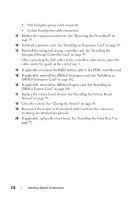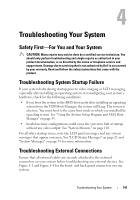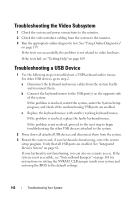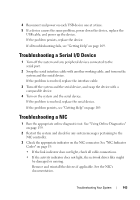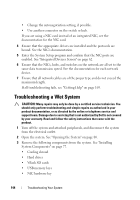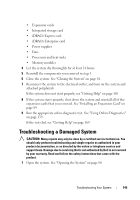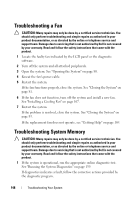Dell DX6000G Hardware Owner's Manual - Page 143
Troubleshooting a Damaged System
 |
View all Dell DX6000G manuals
Add to My Manuals
Save this manual to your list of manuals |
Page 143 highlights
• Expansion cards • Integrated storage card • iDRAC6 Express card • iDRAC6 Enterprise card • Power supplies • Fans • Processors and heat sinks • Memory modules 4 Let the system dry thoroughly for at least 24 hours. 5 Reinstall the components you removed in step 3. 6 Close the system. See "Closing the System" on page 81. 7 Reconnect the system to the electrical outlet, and turn on the system and attached peripherals. If the system does not start properly, see "Getting Help" on page 169. 8 If the system starts properly, shut down the system and reinstall all of the expansion cards that you removed. See "Installing an Expansion Card" on page 89. 9 Run the appropriate online diagnostic test. See "Using Online Diagnostics" on page 159. If the tests fail, see "Getting Help" on page 169. Troubleshooting a Damaged System CAUTION: Many repairs may only be done by a certified service technician. You should only perform troubleshooting and simple repairs as authorized in your product documentation, or as directed by the online or telephone service and support team. Damage due to servicing that is not authorized by Dell is not covered by your warranty. Read and follow the safety instructions that came with the product. 1 Open the system. See "Opening the System" on page 80. Troubleshooting Your System 145