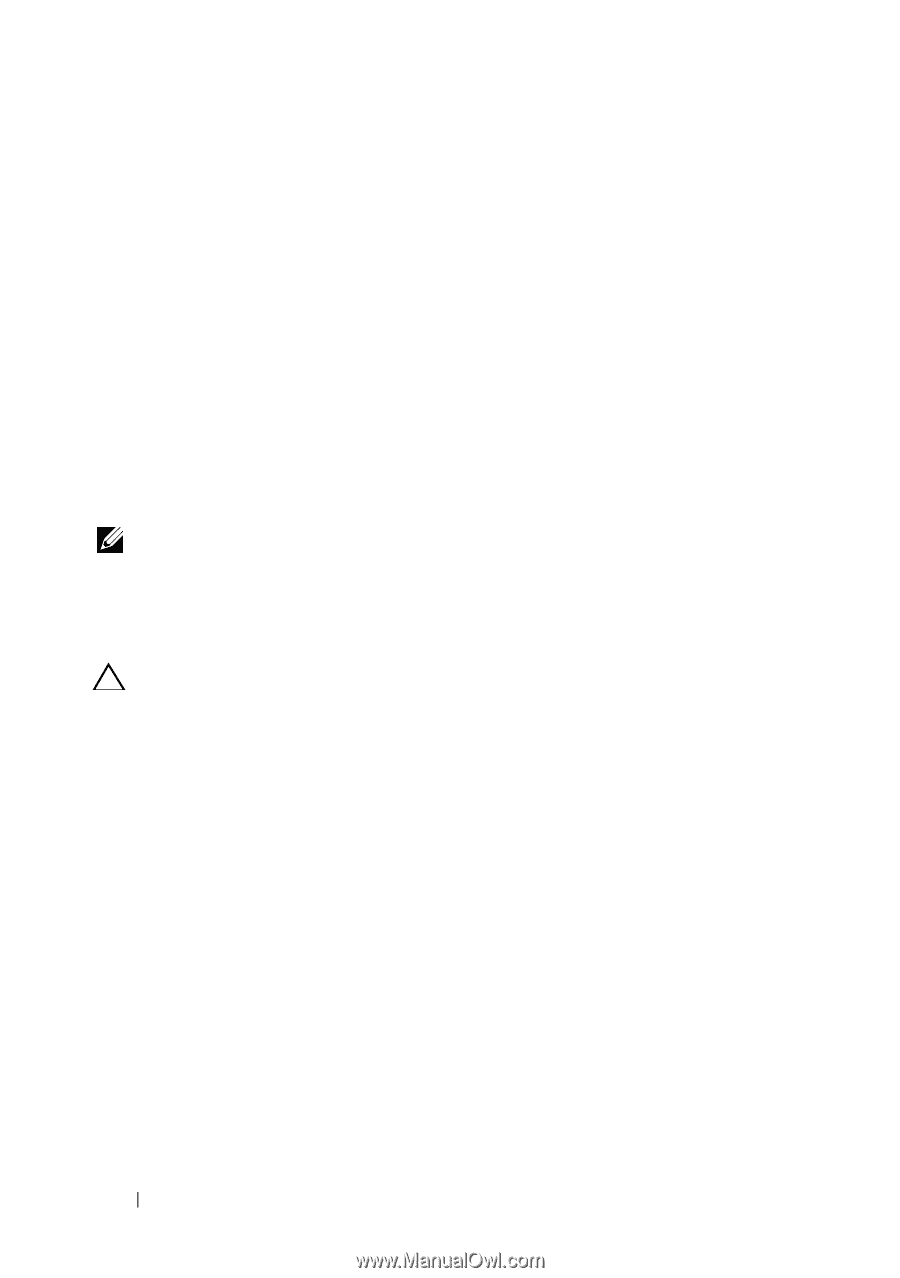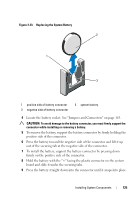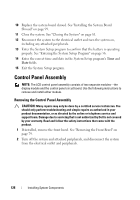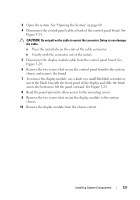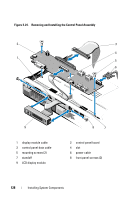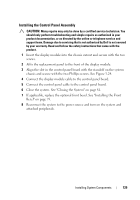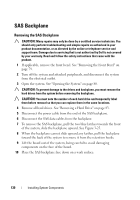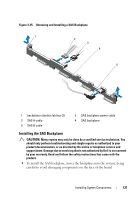Dell DX6000G Hardware Owner's Manual - Page 126
Control Panel Assembly, Removing the Control Panel Assembly
 |
View all Dell DX6000G manuals
Add to My Manuals
Save this manual to your list of manuals |
Page 126 highlights
10 Replace the system board shroud. See "Installing the System Board Shroud" on page 99. 11 Close the system. See "Closing the System" on page 81. 12 Reconnect the system to the electrical outlet and turn the system on, including any attached peripherals. 13 Enter the System Setup program to confirm that the battery is operating properly. See "Entering the System Setup Program" on page 56. 14 Enter the correct time and date in the System Setup program's Time and Date fields. 15 Exit the System Setup program. Control Panel Assembly NOTE: The LCD control panel assembly consists of two separate modules-the display module and the control panel circuit board. Use the following instructions to remove and install either module. Removing the Control Panel Assembly CAUTION: Many repairs may only be done by a certified service technician. You should only perform troubleshooting and simple repairs as authorized in your product documentation, or as directed by the online or telephone service and support team. Damage due to servicing that is not authorized by Dell is not covered by your warranty. Read and follow the safety instructions that came with the product. 1 If installed, remove the front bezel. See "Removing the Front Bezel" on page 79. 2 Turn off the system and attached peripherals, and disconnect the system from the electrical outlet and peripherals. 126 Installing System Components