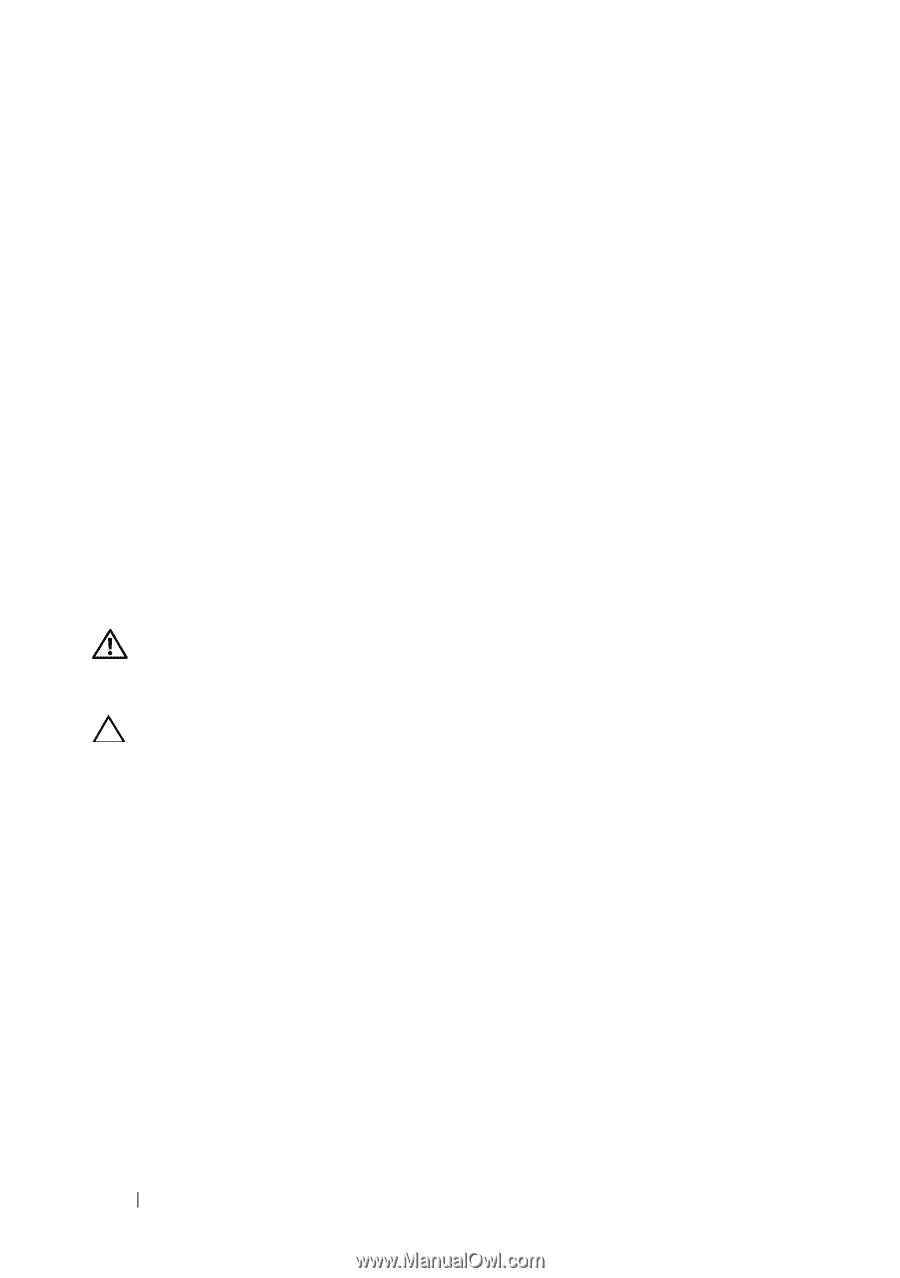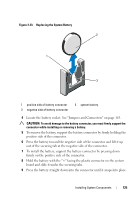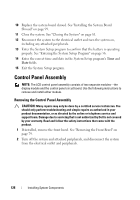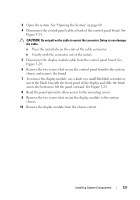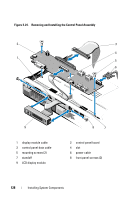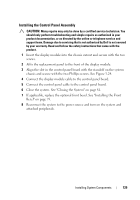Dell DX6000G Hardware Owner's Manual - Page 124
System Battery, Replacing the System Battery
 |
View all Dell DX6000G manuals
Add to My Manuals
Save this manual to your list of manuals |
Page 124 highlights
14 Using a #2 Phillips screwdriver, tighten the heat-sink retention screws. See Figure 3-22. 15 Replace the cooling shroud. See "Installing the System Board Shroud on page 99. 16 Close the system. See "Closing the System on page 81. 17 Reconnect your system and peripherals to their electrical outlets, and turn on the system. 18 Press to enter the System Setup program, and check that the processor information matches the new system configuration. See "Using the System Setup Program and UEFI Boot Manager on page 55. 19 Run the system diagnostics to verify that the new processor operates correctly. See "Running the System Diagnostics on page 159. System Battery Replacing the System Battery WARNING: There is a danger of a new battery exploding if it is incorrectly installed. Replace the battery only with the same or equivalent type recommended by the manufacturer. See your safety information for additional info. CAUTION: Many repairs may only be done by a certified service technician. You should only perform troubleshooting and simple repairs as authorized in your product documentation, or as directed by the online or telephone service and support team. Damage due to servicing that is not authorized by Dell is not covered by your warranty. Read and follow the safety instructions that came with the product. 1 Turn off the system, including any attached peripherals, and disconnect the system from the electrical outlet. 2 Open the system. See "Opening the System" on page 80. 3 Remove the system board shroud. See "Removing the System Board Shroud" on page 98. 124 Installing System Components