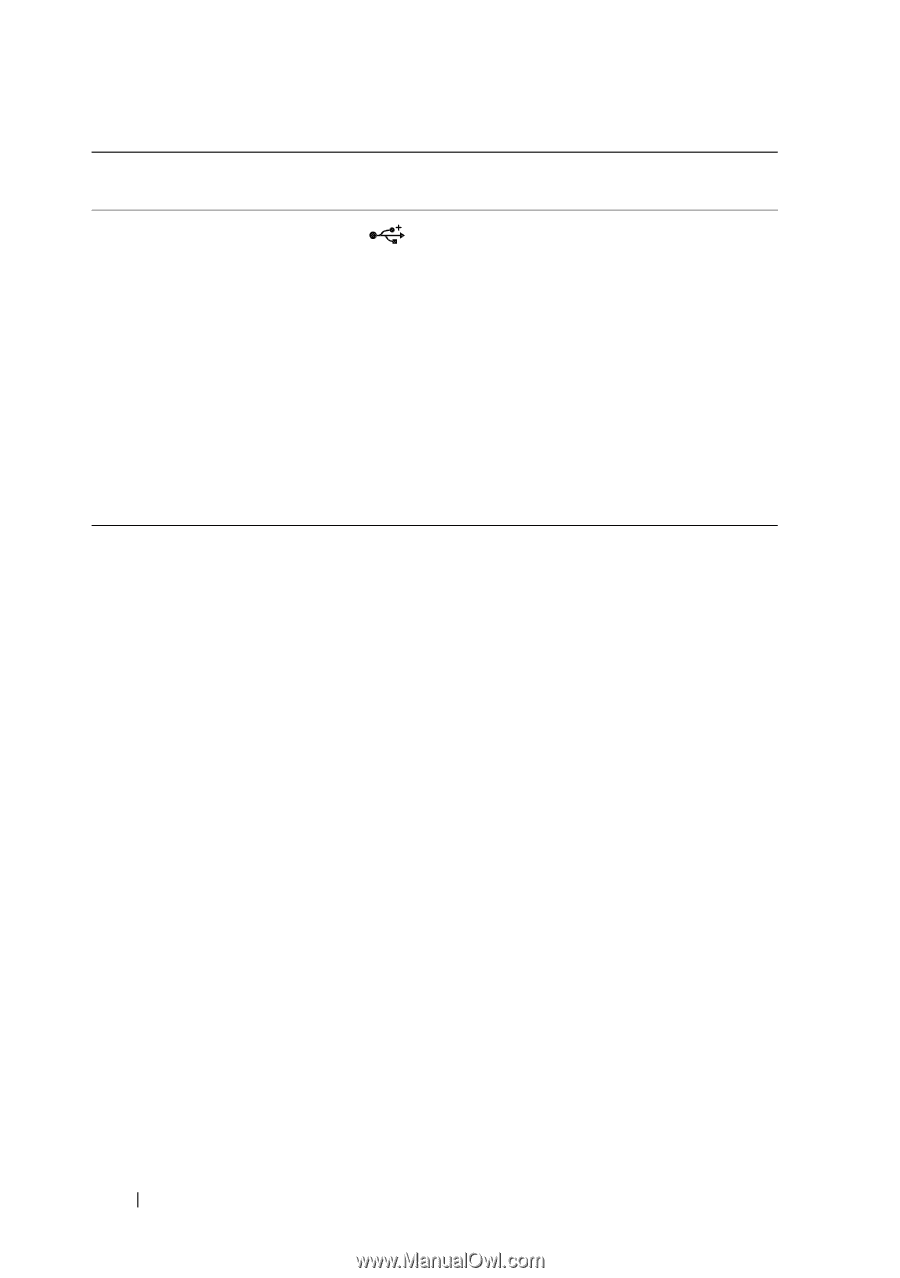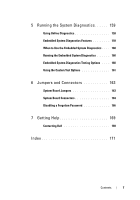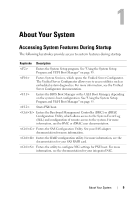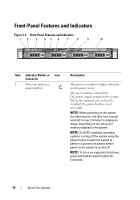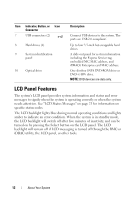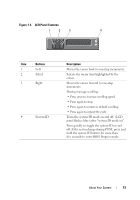Dell DX6000G Hardware Owner's Manual - Page 12
LCD Panel Features
 |
View all Dell DX6000G manuals
Add to My Manuals
Save this manual to your list of manuals |
Page 12 highlights
Item Indicator, Button, or Icon Connector 7 USB connectors (2) 8 Hard drives (4) 9 System identification panel 10 Optical drive Description Connect USB devices to the system. The ports are USB 2.0-compliant. Up to four 3.5-inch hot-swappable hard drives. A slide-out panel for system information including the Express Service tag, embedded NIC MAC address, and iDRAC6 Enterprise card MAC address. One slimline SATA DVD-ROM drive or DVD+/-RW drive. NOTE: DVD devices are data only. LCD Panel Features The system's LCD panel provides system information and status and error messages to signify when the system is operating correctly or when the system needs attention. See "LCD Status Messages" on page 21 for information on specific status codes. The LCD backlight lights blue during normal operating conditions and lights amber to indicate an error condition. When the system is in standby mode, the LCD backlight will switch off after five minutes of inactivity, and can be turned on by pressing the Select button on the LCD panel. The LCD backlight will remain off if LCD messaging is turned off through the BMC or iDRAC utility, the LCD panel, or other tools. 12 About Your System