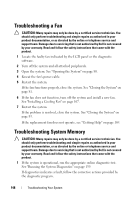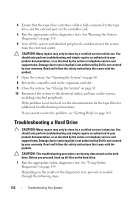Dell DX6000G Hardware Owner's Manual - Page 149
Troubleshooting an Optical Drive, Troubleshooting an External Tape Drive
 |
View all Dell DX6000G manuals
Add to My Manuals
Save this manual to your list of manuals |
Page 149 highlights
Troubleshooting an Optical Drive CAUTION: Many repairs may only be done by a certified service technician. You should only perform troubleshooting and simple repairs as authorized in your product documentation, or as directed by the online or telephone service and support team. Damage due to servicing that is not authorized by Dell is not covered by your warranty. Read and follow the safety instructions that came with the product. 1 If installed, remove the front bezel. See "Removing the Front Bezel" on page 79. 2 Try using a different CD or DVD. 3 Enter the System Setup program and ensure that the drive's controller is enabled. See "Entering the System Setup Program" on page 56. 4 Run the appropriate online diagnostic test. See "Running the System Diagnostics" on page 159. 5 Turn off the system and attached peripherals, and disconnect the system from the electrical outlet. 6 Open the system. See "Opening the System" on page 80. 7 Ensure that the interface cable is securely connected to the optical drive and to the controller. 8 Ensure that a power cable is properly connected to the drive. 9 Close the system. See "Closing the System" on page 81. 10 Reconnect the system to the electrical outlet, and turn on the system and attached peripherals. If the problem is not resolved, see "Getting Help" on page 169. Troubleshooting an External Tape Drive 1 Try using a different tape cartridge. 2 Ensure that the device drivers for the tape drive are installed and are configured correctly. See your tape drive documentation for more information about device drivers. 3 Reinstall the tape-backup software as instructed in the tape-backup software documentation. Troubleshooting Your System 151