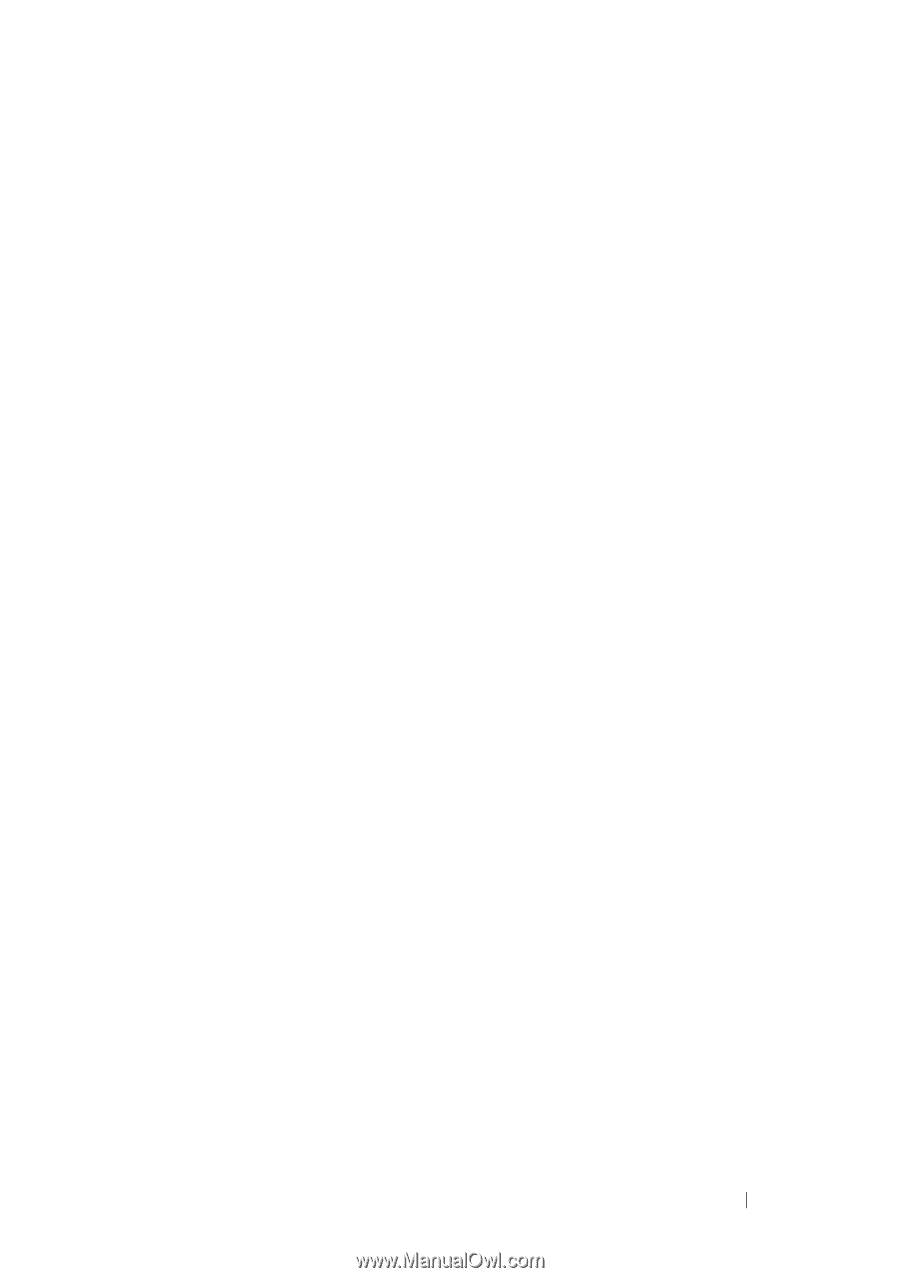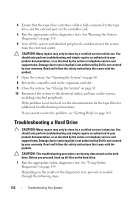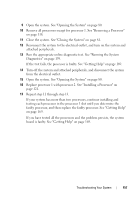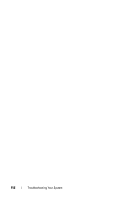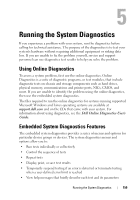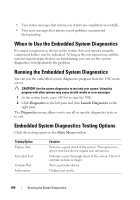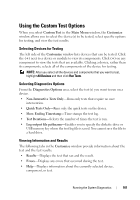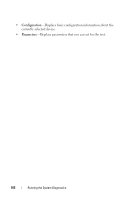Dell DX6000G Hardware Owner's Manual - Page 155
Dell DX6000G Manual
 |
View all Dell DX6000G manuals
Add to My Manuals
Save this manual to your list of manuals |
Page 155 highlights
9 Open the system. See "Opening the System" on page 80. 10 Remove all processors except for processor 1. See "Removing a Processor" on page 118. 11 Close the system. See "Closing the System" on page 81. 12 Reconnect the system to the electrical outlet, and turn on the system and attached peripherals. 13 Run the appropriate online diagnostic test. See "Running the System Diagnostics" on page 159. If the test fails, the processor is faulty. See "Getting Help" on page 169. 14 Turn off the system and attached peripherals, and disconnect the system from the electrical outlet. 15 Open the system. See "Opening the System" on page 80. 16 Replace processor 1 with processor 2. See "Installing a Processor" on page 121. 17 Repeat step 11 through step 13. If your system has more than two processors, continue installing and testing each processor in the processor 1 slot until you determine the faulty processor, and then replace the faulty processor. See "Getting Help" on page 169. If you have tested all the processors and the problem persists, the system board is faulty. See "Getting Help" on page 169. Troubleshooting Your System 157