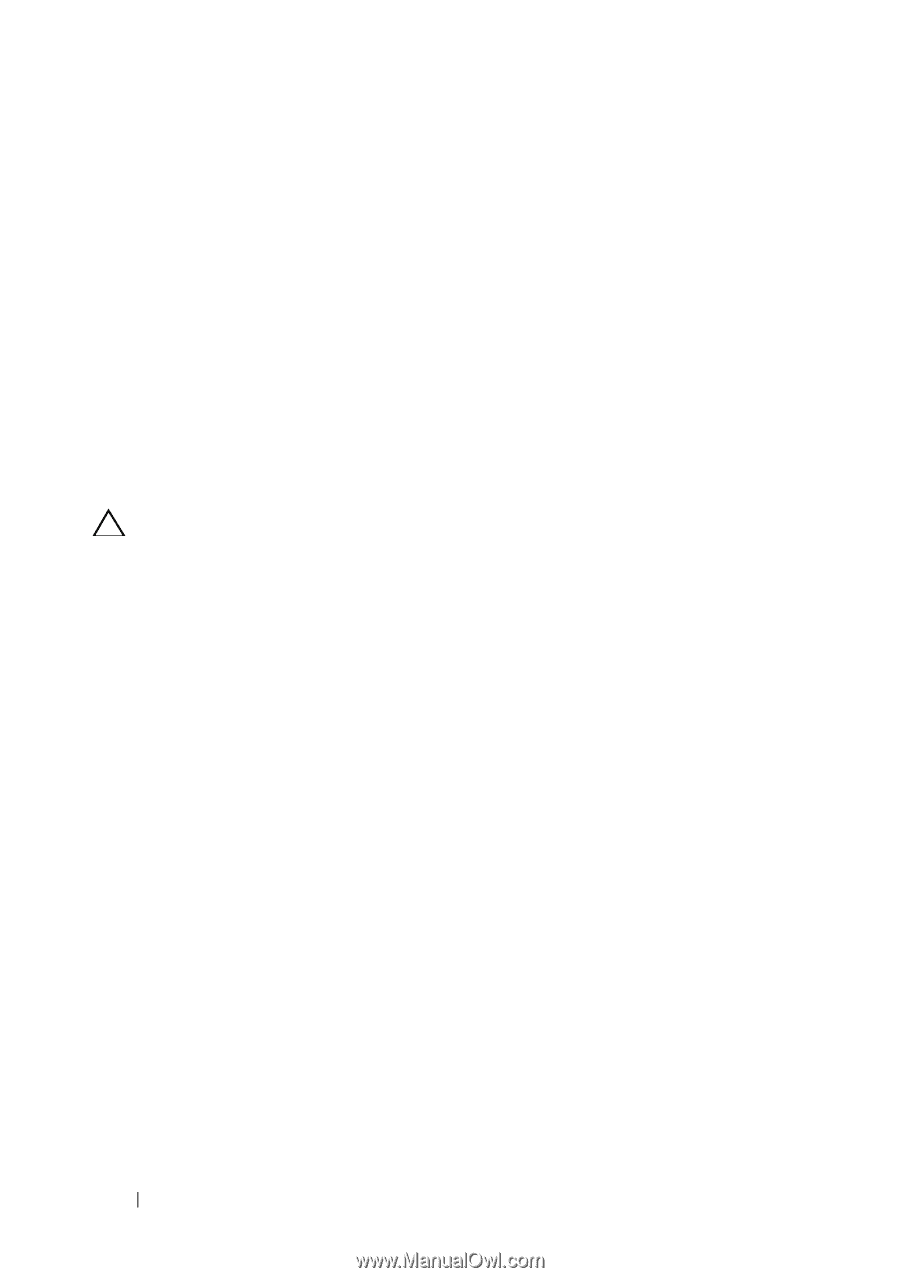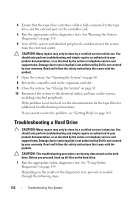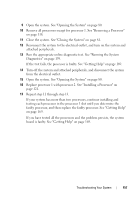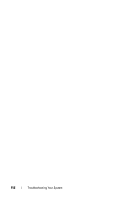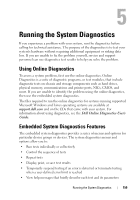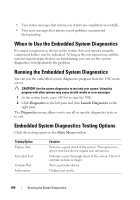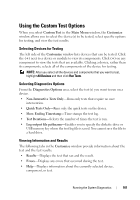Dell DX6000G Hardware Owner's Manual - Page 154
Troubleshooting the Processors
 |
View all Dell DX6000G manuals
Add to My Manuals
Save this manual to your list of manuals |
Page 154 highlights
14 For each expansion card you removed in step 10, perform the following steps: a Turn off the system and attached peripherals, and disconnect the system from the electrical outlet. b Open the system. See "Opening the System" on page 80. c Reinstall one of the expansion cards. d Close the system. See "Closing the System" on page 81. e Run the appropriate diagnostic test. If the tests fail, see "Getting Help" on page 169. Troubleshooting the Processors CAUTION: Many repairs may only be done by a certified service technician. You should only perform troubleshooting and simple repairs as authorized in your product documentation, or as directed by the online or telephone service and support team. Damage due to servicing that is not authorized by Dell is not covered by your warranty. Read and follow the safety instructions that came with the product. 1 Run the appropriate online diagnostics test. See "Using Online Diagnostics" on page 159. 2 Turn off the system and attached peripherals, and disconnect the system from the electrical outlet. 3 Open the system. See "Opening the System" on page 80. 4 Ensure that each processor and heat sink are properly installed. See "Installing a Processor" on page 121. 5 Close the system. See "Closing the System" on page 81. 6 Reconnect the system to the electrical outlet, and turn on the system and attached peripherals. 7 Run the appropriate online diagnostic test. See "Running the System Diagnostics" on page 159. If your system only has one processor and a problem is still indicated, see "Getting Help" on page 169. 8 For systems with multiple processors, turn off the system and attached peripherals, and disconnect the system from the electrical outlet. 156 Troubleshooting Your System