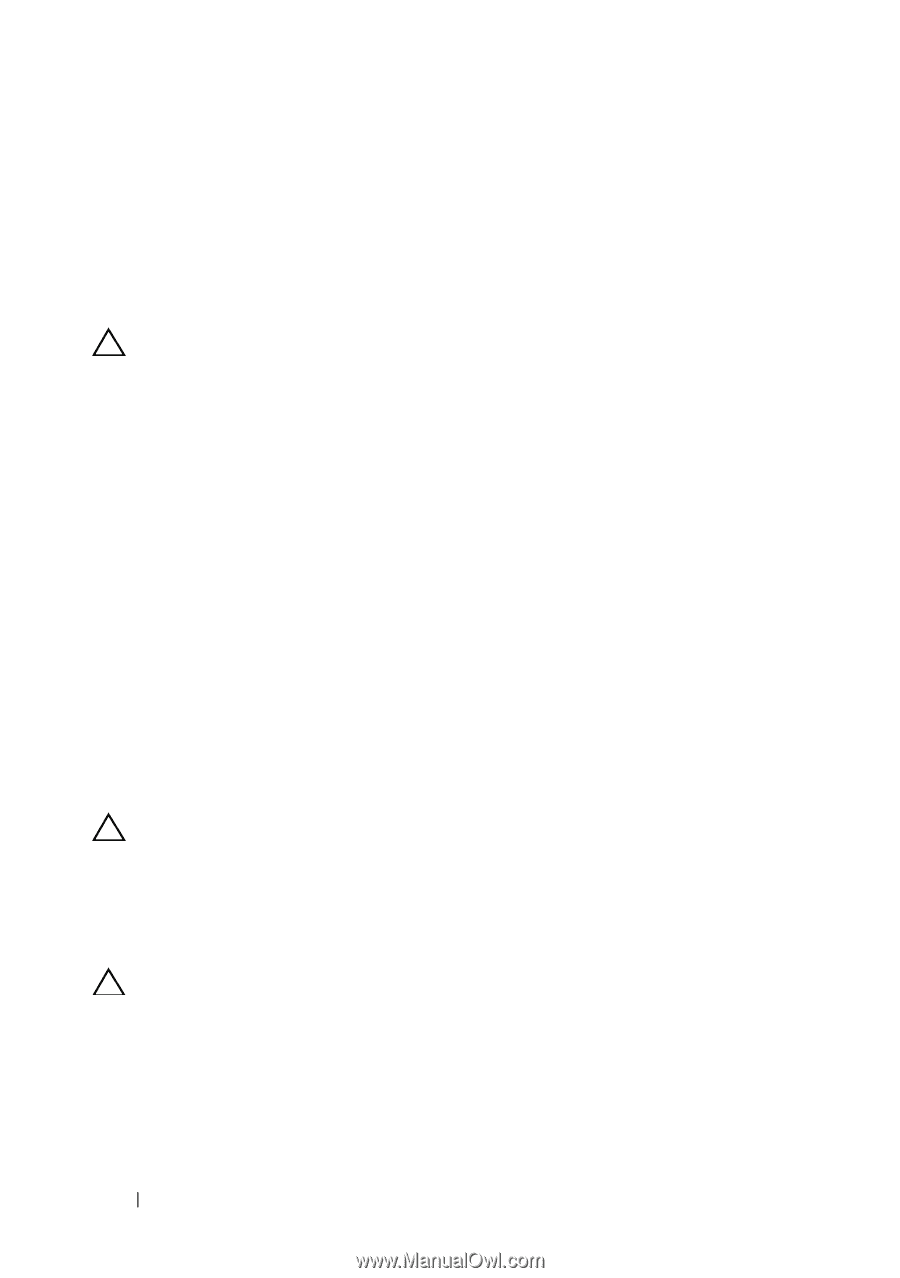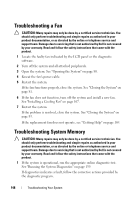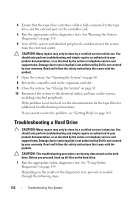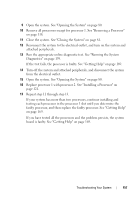Dell DX6000G Hardware Owner's Manual - Page 150
Troubleshooting a Hard Drive
 |
View all Dell DX6000G manuals
Add to My Manuals
Save this manual to your list of manuals |
Page 150 highlights
4 Ensure that the tape drive's interface cable is fully connected to the tape drive and the external port on the controller card. 5 Run the appropriate online diagnostics tests. See "Running the System Diagnostics" on page 159. 6 Turn off the system and attached peripherals, and disconnect the system from the electrical outlet. CAUTION: Many repairs may only be done by a certified service technician. You should only perform troubleshooting and simple repairs as authorized in your product documentation, or as directed by the online or telephone service and support team. Damage due to servicing that is not authorized by Dell is not covered by your warranty. Read and follow the safety instructions that came with the product. 7 Open the system. See "Opening the System" on page 80. 8 Reseat the controller card in the expansion card slot. 9 Close the system. See "Closing the System" on page 81. 10 Reconnect the system to the electrical outlet, and turn on the system, including attached peripherals. If the problem is not resolved, see the documentation for the tape drive for additional troubleshooting instructions. If you cannot resolve the problem, see "Getting Help" on page 169. Troubleshooting a Hard Drive CAUTION: Many repairs may only be done by a certified service technician. You should only perform troubleshooting and simple repairs as authorized in your product documentation, or as directed by the online or telephone service and support team. Damage due to servicing that is not authorized by Dell is not covered by your warranty. Read and follow the safety instructions that came with the product. CAUTION: This troubleshooting procedure can destroy data stored on the hard drive. Before you proceed, back up all files on the hard drive. 1 Run the appropriate online diagnostics test. See "Using Online Diagnostics" on page 159. Depending on the results of the diagnostics test, proceed as needed through the following steps. 152 Troubleshooting Your System