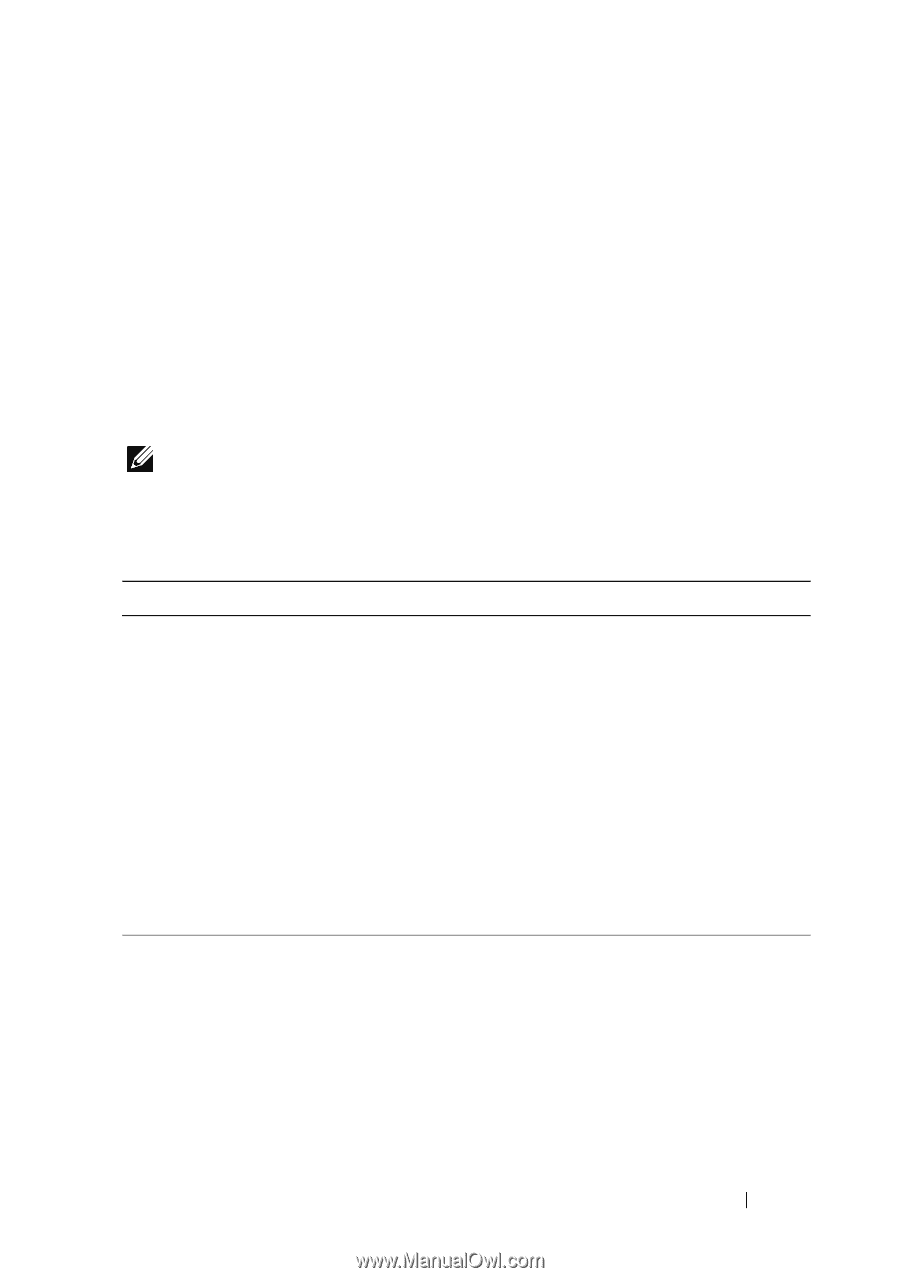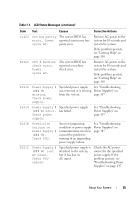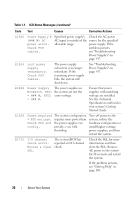Dell DX6000G Hardware Owner's Manual - Page 21
LCD Status Messages
 |
View all Dell DX6000G manuals
Add to My Manuals
Save this manual to your list of manuals |
Page 21 highlights
LCD Status Messages The system's control panel LCD provides status messages to signify when the system is operating correctly or when the system needs attention. The LCD lights blue to indicate a normal operating condition, and lights amber to indicate an error condition. The LCD scrolls a message that includes a status code followed by descriptive text. The table that follows provides a listing of LCD status messages and the probable cause for each message. The LCD messages refer to events recorded in the SEL. For information on the SEL and configuring system management settings, see the systems management software documentation. NOTE: If your system fails to boot, press the System ID button for at least 5 seconds until an error code appears on the LCD.Record the code, then see "Getting Help" on page 169. Table 1-1. LCD Status Messages Code N/A E1000 Text Causes SYSTEM NAME A 62-character string that can be defined by the user in the System Setup program. The SYSTEM NAME is displayed under the following conditions: • The system is powered on. • The power is off and active errors are displayed. Failsafe Check the system event voltage error. log for critical failure Contact events. support. Corrective Actions This message is for information only. You can change the system ID and name in the System Setup program. See "Using the System Setup Program and UEFI Boot Manager" on page 55. Remove AC power to the system for 10 seconds and restart the system. If the problem persists, see "Getting Help" on page 169. About Your System 21