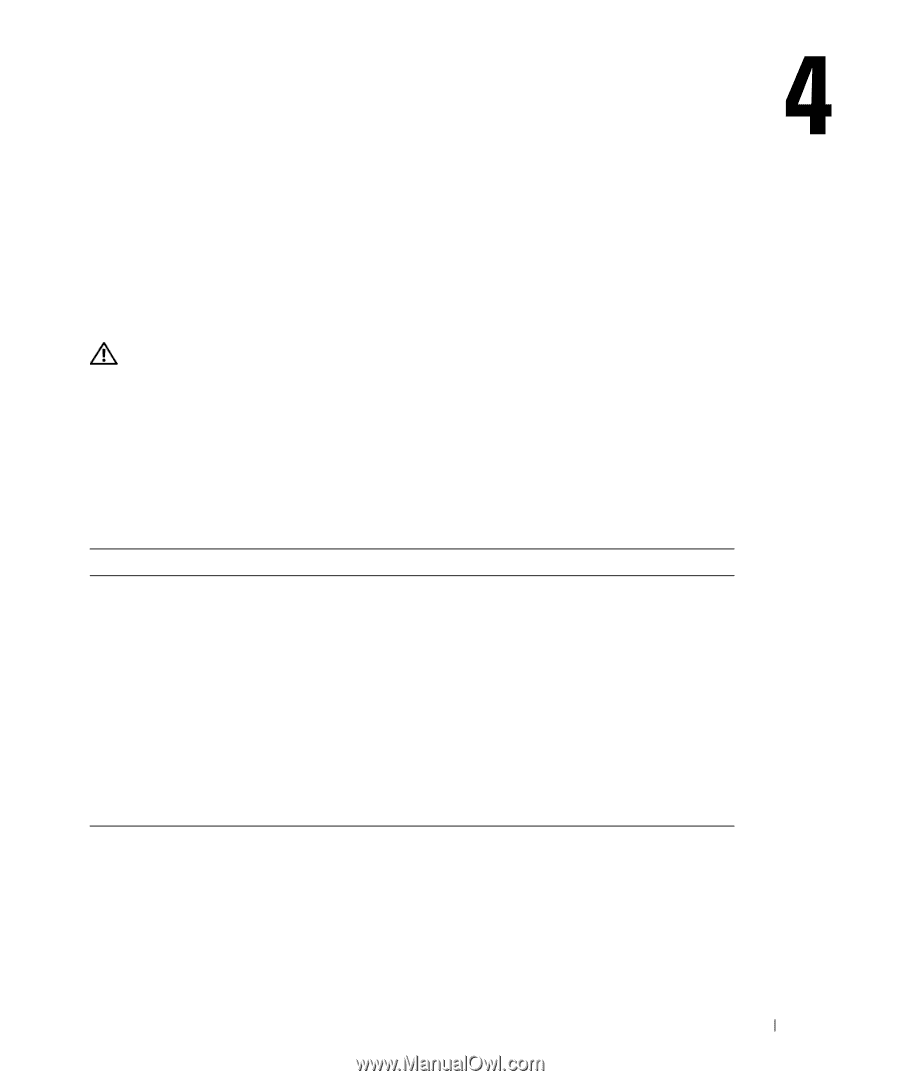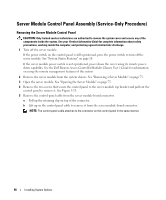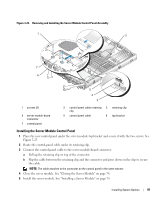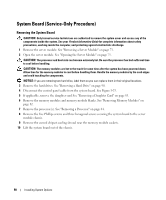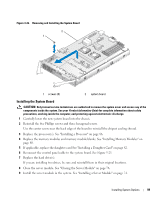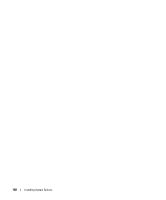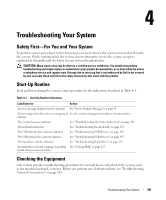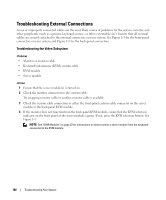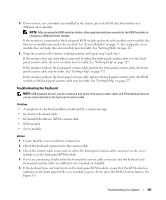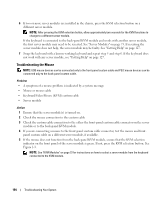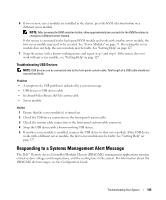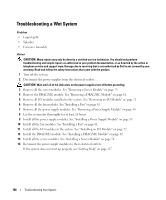Dell PowerEdge 1955 Hardware Owner's Manual (PDF) - Page 101
Troubleshooting Your System, Safety First-For You and Your System, Start-Up Routine
 |
View all Dell PowerEdge 1955 manuals
Add to My Manuals
Save this manual to your list of manuals |
Page 101 highlights
Troubleshooting Your System Safety First-For You and Your System To perform certain procedures in this document, you must remove the system cover and work inside the system. While working inside the system, do not attempt to service the system except as explained in this guide and elsewhere in your system documentation. CAUTION: Many repairs may only be done by a certified service technician. You should only perform troubleshooting and simple repairs as authorized in your product documentation, or as directed by the online or telephone service and support team. Damage due to servicing that is not authorized by Dell is not covered by your warranty. Read and follow the safety instructions that came with the product. Start-Up Routine Look and listen during the system's start-up routine for the indications described in Table 4-1. Table 4-1. Start-Up Routine Indications Look/listen for: Action An error message displayed on the monitor See "Server Module Messages" on page 34. Alert messages from the systems management See the systems management software documentation. software The monitor's power indicator See "Troubleshooting the Video Subsystem" on page 102. The keyboard indicators See "Troubleshooting the Keyboard" on page 103. The USB diskette drive activity indicator See "Troubleshooting USB Devices" on page 105. The USB optical drive activity indicator See "Troubleshooting USB Devices" on page 105. The hard-drive activity indicator See "Troubleshooting Hard Drives" on page 113. An unfamiliar constant scraping or grinding See "Getting Help" on page 127. sound when you access a drive Checking the Equipment This section provides troubleshooting procedures for external devices attached to the system, such as the monitor, keyboard, or mouse. Before you perform any of the procedures, see "Troubleshooting External Connections" on page 102. Troubleshooting Your System 101