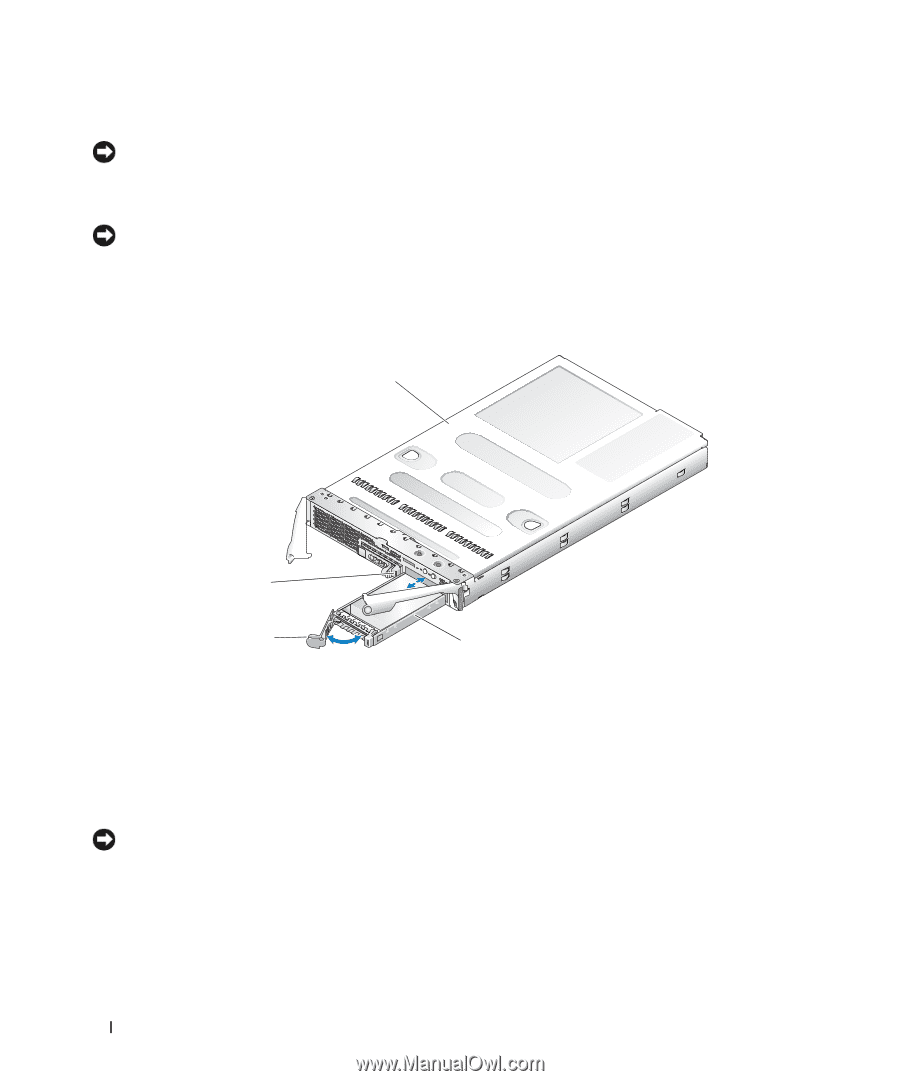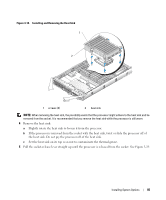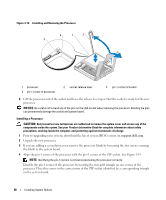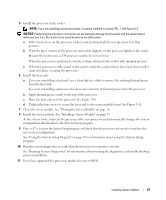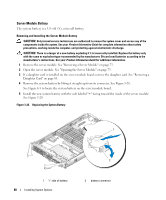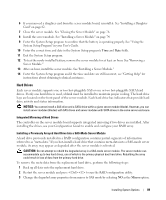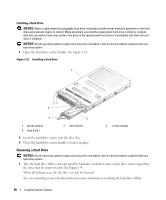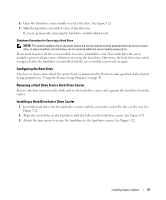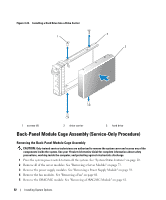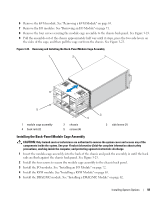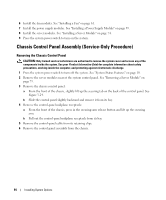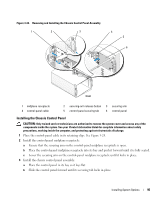Dell PowerEdge 1955 Hardware Owner's Manual (PDF) - Page 90
Removing a Hard Drive, Installing a Hard Drive
 |
View all Dell PowerEdge 1955 manuals
Add to My Manuals
Save this manual to your list of manuals |
Page 90 highlights
Installing a Hard Drive NOTICE: When a replacement hot-pluggable hard drive is installed and the server module is powered on, the hard drive automatically begins to rebuild. Make absolutely sure that the replacement hard drive is blank or contains data that you wish to have over-written. Any data on the replacement hard drive is immediately lost after the hard drive is installed. NOTICE: Not all operating systems support hot-plug drive installation. See the documentation supplied with your operating system. 1 Open the hard-drive carrier handle. See Figure 3-21. Figure 3-21. Installing a Hard Drive 1 4 3 2 1 server module 4 hard drive 1 2 hard drive 0 3 carrier handle 2 Insert the hard-drive carrier into the drive bay. 3 Close the hard-drive carrier handle to lock it in place. Removing a Hard Drive NOTICE: Not all operating systems support hot-plug drive installation. See the documentation supplied with your operating system. 1 Take the hard drive offline and wait until the hard-drive indicator codes on the drive carrier signal that the drive may be removed safely. See Figure 1-4. When all indicators are off, the drive is ready for removal. See your operating system documentation for more information on taking the hard drive offline. 90 Installing System Options