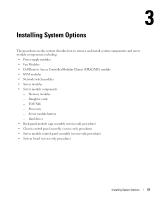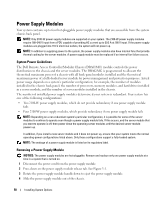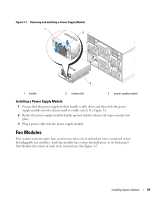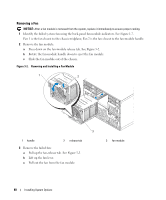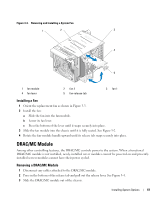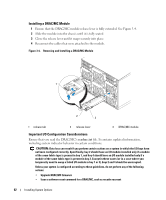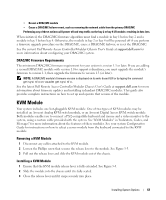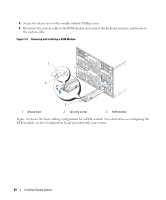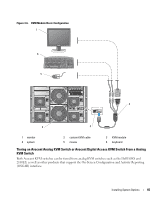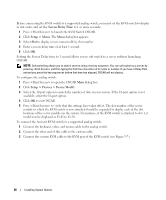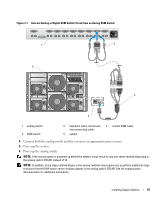Dell PowerEdge 1955 Hardware Owner's Manual (PDF) - Page 62
Installing a DRAC/MC Module, Important I/O Configuration Considerations - drac firmware
 |
View all Dell PowerEdge 1955 manuals
Add to My Manuals
Save this manual to your list of manuals |
Page 62 highlights
Installing a DRAC/MC Module 1 Ensure that the DRAC/MC module release lever is fully extended. See Figure 3-4. 2 Slide the module into the chassis until it is fully seated. 3 Close the release lever until it snaps securely into place. 4 Reconnect the cables that were attached to the module. Figure 3-4. Removing and Installing a DRAC/MC Module 1 2 3 1 release tab 2 release lever 3 DRAC/MC module Important I/O Configuration Considerations Ensure that you read the DRAC/MC's readme.txt file. It contains updated information, including system indicator behavior in certain conditions. CAUTION: Data loss can result if you perform certain actions on a system in which the I/O bays have not been configured correctly. Specifically, bay 2 should have an I/O module installed only if a module of the same fabric type is present in bay 1, and bay 4 should have an I/O module installed only if a module of the same fabric type is present in bay 3. Except in these cases (or in a case where you temporarily need to swap a failed I/O module in bay 1 or 3), bays 2 and 4 should be unoccupied. Unless your system is configured according to these guidelines, do not perform any of the following actions: • Upgrade DRAC/MC firmware • Issue a software reset command for a DRAC/MC, such as racadm racreset 62 Installing System Options