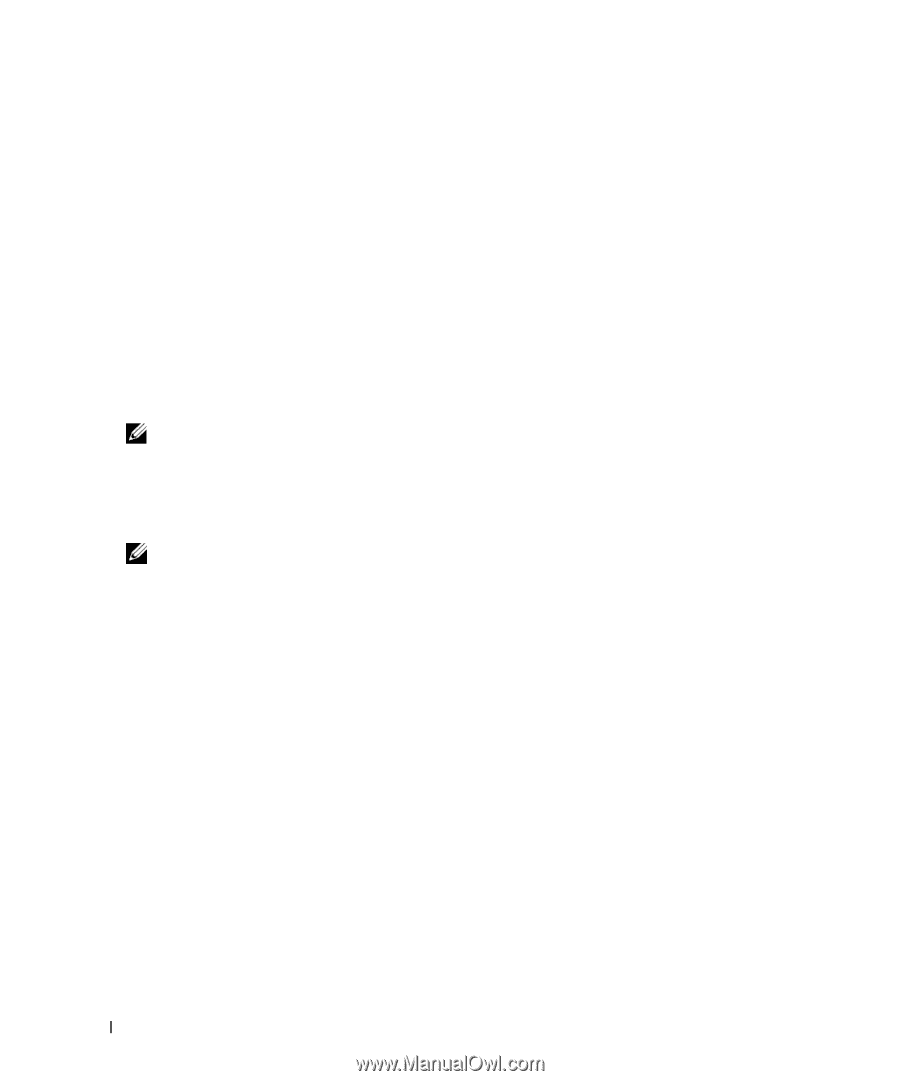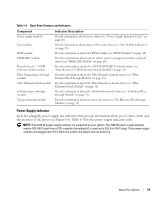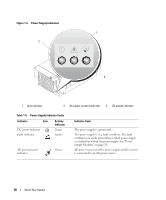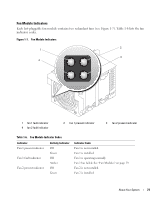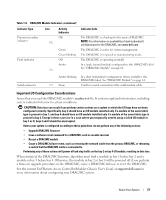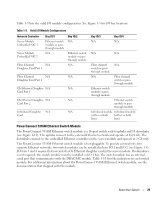Dell PowerEdge 1955 Hardware Owner's Manual (PDF) - Page 24
Avocent Digital Access KVM Switch Module, Analog KVM switching - bios
 |
View all Dell PowerEdge 1955 manuals
Add to My Manuals
Save this manual to your list of manuals |
Page 24 highlights
Avocent Digital Access KVM Switch Module The optional Avocent Digital Access KVM switch module allows you to configure and manage the server modules through a single keyboard, monitor and mouse. You select server modules using the On-Screen Configuration and Reporting (OSCAR) graphical user interface (GUI). The Avocent Digital Access KVM switch module includes the following features: • Analog KVM switching This switch can be used as an Analog switch, allowing local KVM switching through direct connection of a keyboard, monitor and mouse; or tiered into external analog KVM switches. This switch uses the same OSCAR interface as the Avocent Analog KVM switch to switch between server modules. The Digital Access KVM switch provides a custom connector which brings out PS2/video ports. These ports can be directly connected to a keyboard, monitor, and mouse, or tiered into an external analog KVM switch with KVM ports. If you are connecting the Digital Access KVM switch to an external KVM switch using Cat5 connectors/ACI ports, that switch's dongle (PS2/video to Cat5) is required. NOTE: The Avocent Digital Access KVM module differs from the Avocent Analog KVM module in that the Digital Access KVM switch module does not have an ACI port; it has an Ethernet network interface. • Remote control of Virtual Media and virtual KVM After connecting to your network using the switch's Ethernet connection, use the system's DRAC/MC GUI to select Media and/or console and which server module to connect to. NOTE: You must connect the switch's Ethernet port into the same network as the DRAC/MC port. You can then use the switch's Virtual Media and virtual KVM features: - Virtual Media - Using this feature, you can remotely map local drives on a management workstation to the server module, or boot a server module to a remote diskette, optical drive, or USB key. For example, you can remotely perform operating system installation, operating system recovery, BIOS updates, and other functions. - Virtual KVM - You can remotely control the server modules from any location, using the digital KVM and an OS-independent graphical console. 24 About Your System