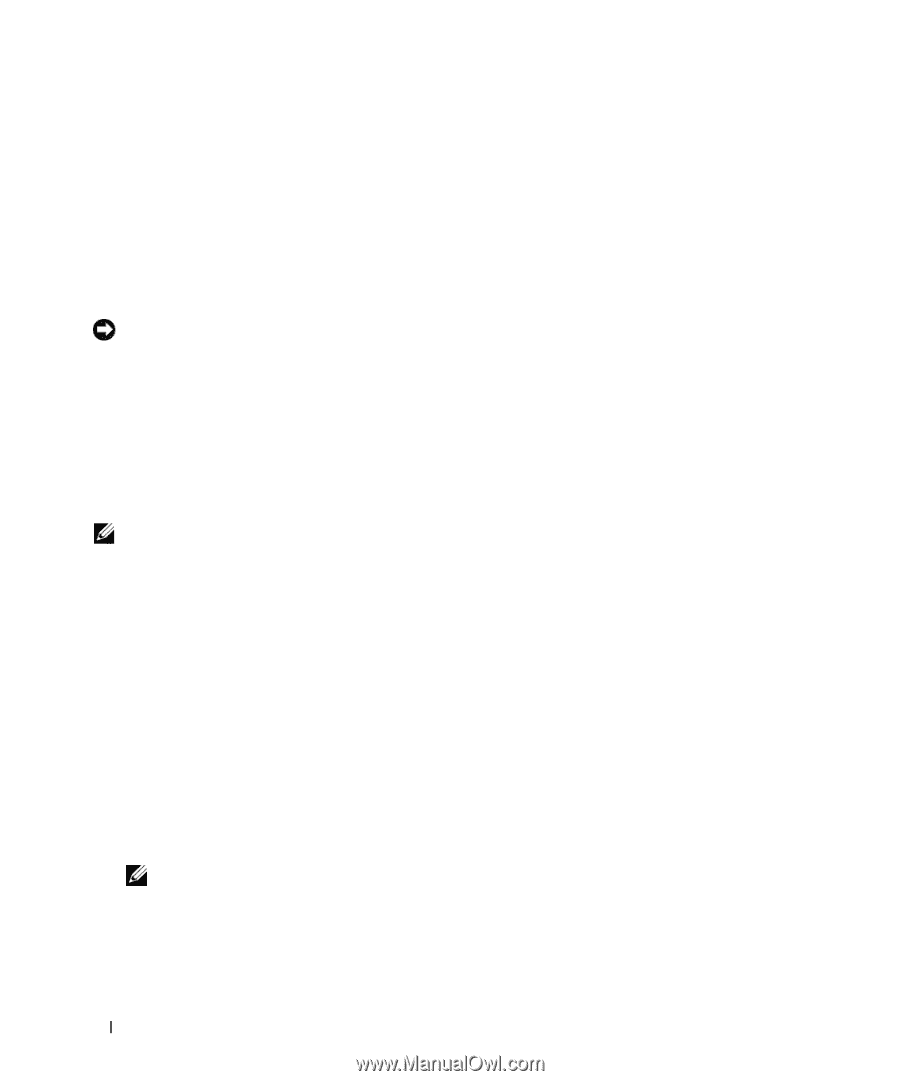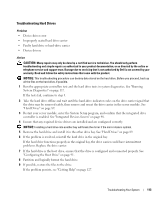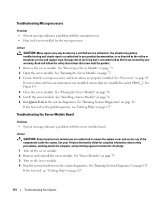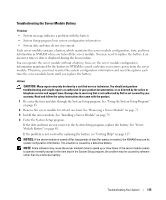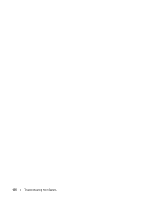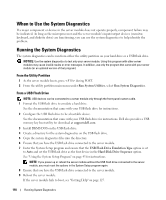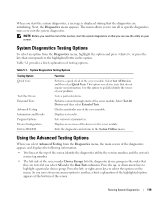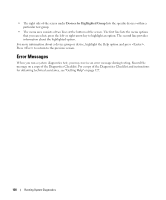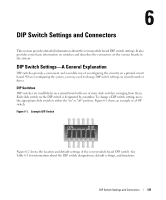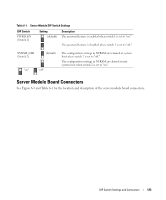Dell PowerEdge 1955 Hardware Owner's Manual (PDF) - Page 118
When to Use the System Diagnostics, From the Utility Partition, From a USB Flash Drive
 |
View all Dell PowerEdge 1955 manuals
Add to My Manuals
Save this manual to your list of manuals |
Page 118 highlights
When to Use the System Diagnostics If a major component or device in the server module does not operate properly, component failure may be indicated. As long as the microprocessor and the server module's input/output devices (monitor, keyboard, and diskette drive) are functioning, you can use the system diagnostics to help identify the problem. Running the System Diagnostics The system diagnostics can be run from either the utility partition on your hard drive or a USB flash drive. NOTICE: Use the system diagnostics to test only your server module. Using this program with other server modules may cause invalid results or error messages. In addition, use only the program that came with your server module (or an updated version of that program). From the Utility Partition 1 As the server module boots, press during POST. 2 From the utility partition main menu under Run System Utilities, select Run System Diagnostics. From a USB Flash Drive NOTE: USB devices can be connected to a server module only through the front-panel custom cable. 1 Format the USB flash drive to emulate a hard drive. See the documentation that came with your USB flash drive for instructions. 2 Configure the USB flash drive to be a bootable device. See the documentation that came with your USB flash drive for instructions. Dell also provides a USB memory key boot utility for download at support.dell.com. 3 Install DKMS DOS on the USB flash drive. 4 Create a directory for the system diagnostics on the USB flash drive. 5 Copy the system diagnostics files into the directory. 6 Ensure that you have the USB flash drive connected to the server module. 7 Enter the System Setup program and ensure that the USB Flash Drive Emulation Type option is set to Auto and set the USB flash drive as the first device in the Hard-Disk Drive Sequence option. See "Using the System Setup Program" on page 43 for instructions. NOTE: If you power up or reboot the server module without the USB flash drive connected to the server module, you must reset the options in the System Setup program again. 8 Ensure that you have the USB flash drive connected to the server module. 9 Reboot the server module. If the server module fails to boot, see "Getting Help" on page 127. 118 Running System Diagnostics