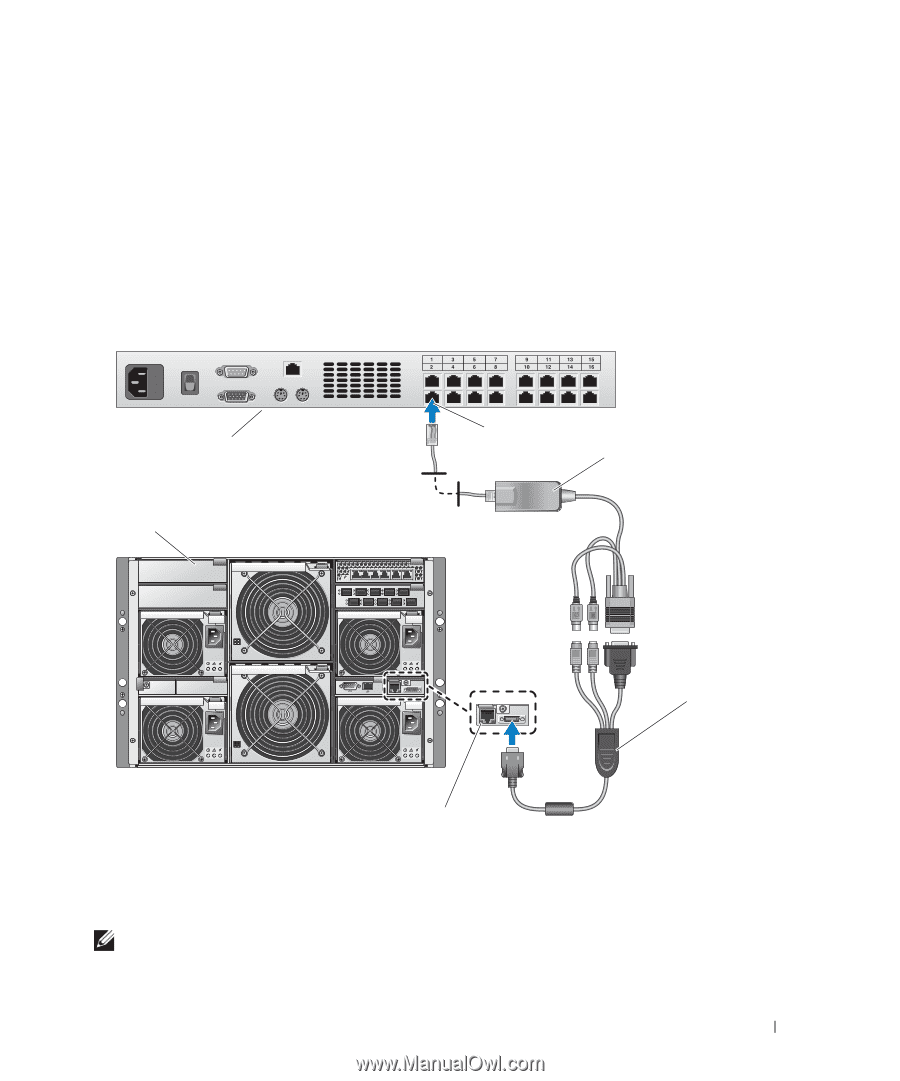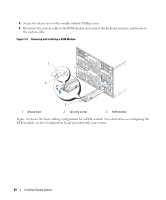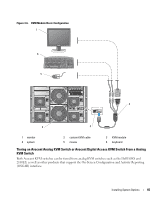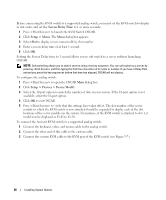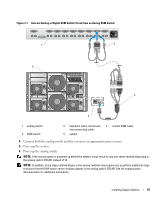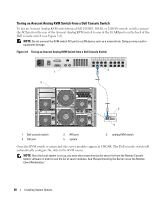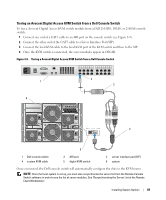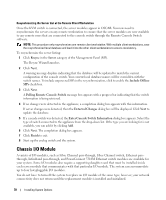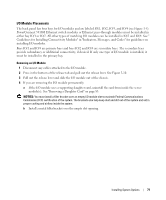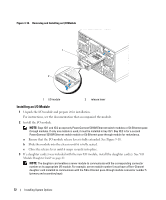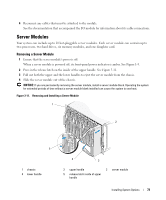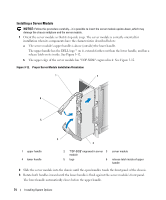Dell PowerEdge 1955 Hardware Owner's Manual (PDF) - Page 69
Tiering an Avocent Digital Access KVM Switch From a Dell Console Switch
 |
View all Dell PowerEdge 1955 manuals
Add to My Manuals
Save this manual to your list of manuals |
Page 69 highlights
Tiering an Avocent Digital Access KVM Switch From a Dell Console Switch To tier a Avocent Digital Access KVM switch module from a Dell 2161DS, 180AS, or 2160AS console switch: 1 Connect one end of a CAT5 cable to an ARI port on the console switch (see Figure 3-9). 2 Connect the other end of the CAT5 cable to a Server Interface Pod (SIP). 3 Connect the local KVM cable to the local KVM port of the KVM switch and then to the SIP. 4 Once the KVM switch is connected, the server modules appear in OSCAR. Figure 3-9. Tiering a Avocent Digital Access KVM Switch from a Dell Console Switch 1 6 2 3 4 5 1 Dell console switch 4 custom KVM cable 2 ARI port 5 digital KVM switch 3 server interface pod (SIP) 6 system Once connected, the Dell console switch will automatically configure the slots in the KVM menu. NOTE: Once the local system is set up, you must also resynchronize the server list from the Remote Console Switch software in order to see the list of server modules. See "Resynchronizing the Server List at the Remote Client Workstation." Installing System Options 69