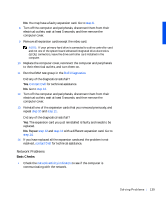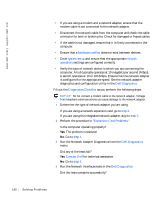Dell Precision 330 User's Guide - Page 135
Start, Check Now, Error-checking, Tools, step 2, Dell Diagnostics, Contact Dell
 |
View all Dell Precision 330 manuals
Add to My Manuals
Save this manual to your list of manuals |
Page 135 highlights
Yes. The problem is resolved. No. Go to step 2. 2 Test the hard drive by using one of the following methods: • For MS-DOS, run the ScanDisk utility by typing scandisk x: at an MS-DOS prompt, where x is the hard drive letter, and press . • For Microsoft Windows, run the ScanDisk utility by clicking the Start button, pointing to Run, typing scandskw, and clicking OK. • For Microsoft Windows NT, run the error-checking utility by opening the property sheet of the affected volume(s) and clicking Check Now in the Error-checking section of the Tools tab. Is the drive operating properly? Yes. The problem is resolved. No. Go to step 3. 3 Run the appropriate test group in the Dell Diagnostics: • For an integrated drive electronics (IDE) hard drive, run the IDE Devices device group. • For a small computer system interface (SCSI) hard drive, run the SCSI Devices device group. Did any of the diagnostics tests fail? Yes. Go to the next question. No. Go to step 4. Did any of the diagnostics tests indicate a faulty drive? Yes. The hard drive may be faulty. Contact Dell for technical assistance. No. Go to the next question. Did any of the diagnostics tests indicate a faulty drive controller? Yes. The system board may be faulty. Contact Dell for technical assistance. No. Go to step 4. S o lv ing Pr o ble m s 135