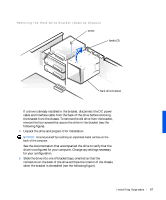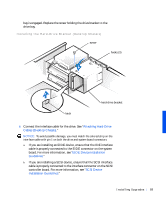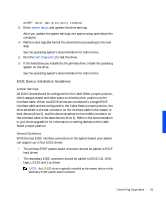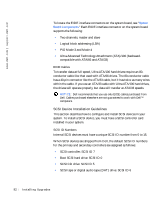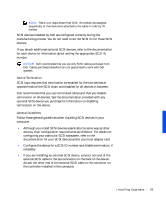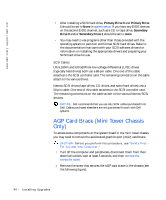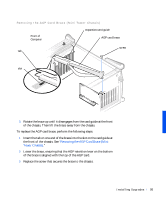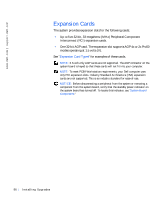Dell Precision 330 User's Guide - Page 92
EIDE Cables, SCSI Device Installation Guidelines, SCSI ID Numbers
 |
View all Dell Precision 330 manuals
Add to My Manuals
Save this manual to your list of manuals |
Page 92 highlights
www.dell.com | support.dell.com To locate the EIDE interface connectors on the system board, see "System Board Components." Each EIDE interface connector on the system board supports the following: • Two channels, master and slave • Logical block addressing (LBA) • PIO Mode 3 and Mode 4 • Ultra Advanced Technology Attachment (ATA)/100 (backward- compatible with ATA/66 and ATA/33) EIDE Cables To transfer data at full speed, Ultra ATA/100 hard drives require an 80conductor cable like that used with ATA/66 drives. The 80-conductor cable has a 40-pin connector like the ATA/33 cable, but it has twice as many wires within the cable. If you use an ATA/33 cable with Ultra ATA/100 hard drives, the drives will operate properly, but data will transfer at ATA/33 speeds. NOTICE: Dell recommends that you use only EIDE cables purchased from Dell. Cables purchased elsewhere are not guaranteed to work with Dell™ computers. SCSI Device Installation Guidelines This section describes how to configure and install SCSI devices in your system. To install a SCSI device, you must have a SCSI controller card installed in your system. SCSI ID Numbers Internal SCSI devices must have a unique SCSI ID number from 0 to 15. When SCSI devices are shipped from Dell, the default SCSI ID numbers for the primary and secondary controllers are assigned as follows: • SCSI controller: SCSI ID 7 • Boot SCSI hard drive: SCSI ID 0 • SCSI CD drive: SCSI ID 5 • SCSI tape or digital audio tape (DAT) drive: SCSI ID 6 92 Instal ling Upgrades