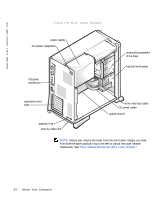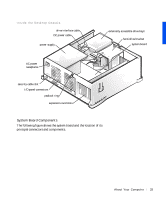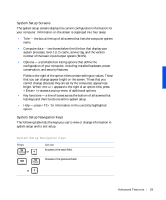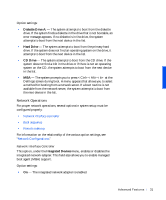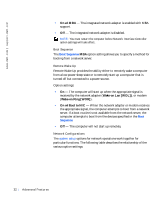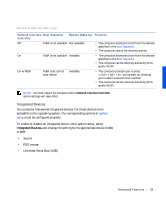Dell Precision 330 User's Guide - Page 29
System Setup Screens, System Setup Navigation Keys, bright. When - processor
 |
View all Dell Precision 330 manuals
Add to My Manuals
Save this manual to your list of manuals |
Page 29 highlights
System Setup Screens The system setup screens display the current configuration information for your computer. Information on the screen is organized into four areas: • Title - the box at the top of all screens that lists the computer system name. • Computer data - two boxes below the title box that display your system processor, level 2 (L2) cache, service tag, and the version number of the basic input/output system (BIOS). • Options - a scrollable box listing options that define the configuration of your computer, including installed hardware, power conservation, and security features. Fields to the right of the option titles contain settings or values. Those that you can change appear bright on the screen. Those that you cannot change (because they are set by the computer) appear less bright. When appears to the right of an option title, press to access a pop-up menu of additional options. • Key functions - a line of boxes across the bottom of all screens that lists keys and their functions within system setup. • Help - press for information in the currently highlighted option. System Setup Navigation Keys The following table lists the keys you use to view or change information in system setup and to exit setup. System Setup Navigation Keys Keys Tab or Action Moves to the next field. Shift Tab Moves to the previous field. or Advanced Features 29