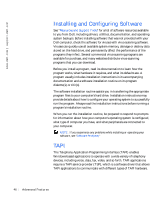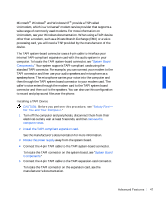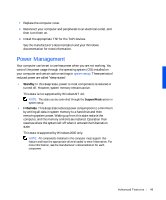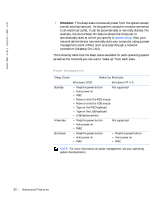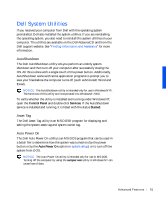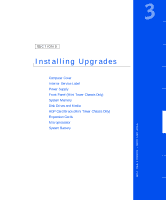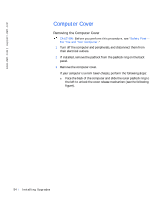Dell Precision 330 User's Guide - Page 49
Power Management, Standby, Hibernate
 |
View all Dell Precision 330 manuals
Add to My Manuals
Save this manual to your list of manuals |
Page 49 highlights
7 Replace the computer cover. 8 Reconnect your computer and peripherals to an electrical outlet, and then turn them on. 9 Install the appropriate TSP for the TAPI devices. See the manufacturer's documentation and your Windows documentation for more information. Power Management Your computer can be set to use less power when you are not working. You control the power usage through the operating system (OS) installed on your computer and certain option settings in system setup. These periods of reduced power are called "sleep states": • Standby. In this sleep state, power to most components is reduced or turned off. However, system memory remains active. This state is not supported by Windows NT 4.0. NOTE: This state can be controlled through the Suspend Mode option in system setup. • Hibernate. This sleep state reduces power consumption to a minimum by writing all data in system memory to a hard drive and then removing system power. Waking up from this state restarts the computer, and the memory contents are restored. Operation then resumes where the system left off when it entered the hibernation state. This state is supported by Windows 2000 only. NOTE: All components installed in the computer must support this feature and have the appropriate drivers loaded to enter hibernation. For more information, see the manufacturer's documentation for each component. Advanced Features 49