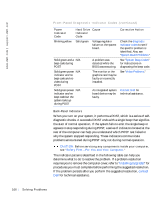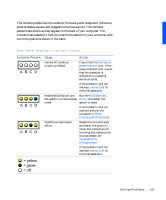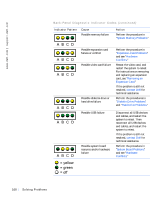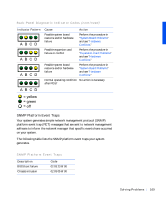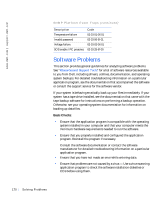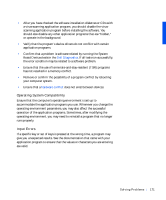Dell Precision 330 User's Guide - Page 166
Back-Panel Indicators, The indicator patterns described in the following table can help
 |
View all Dell Precision 330 manuals
Add to My Manuals
Save this manual to your list of manuals |
Page 166 highlights
www.dell.com | support.dell.com Front-Panel Diagnostic Indicator Codes (continued) Power Indicator Code Blinking yellow Hard Drive Cause Indicator Code Solid green Voltage regulator failure on the system board. Solid green and a N/A beep code during POST Solid green power N/A indicator and no beep code and no video during POST Solid green power N/A indicator and no beep code but the system locks up during POST A problem was detected while the BIOS was executing. The monitor or the graphics card may be faulty or incorrectly installed. An integrated system board device may be faulty. Corrective Action Check the diagnostic indicator codes to see if the specific problem is identified. Also, see "System Board Problems." See "System Beep Codes" for instructions on diagnosing the beep code. See "Video Problems." Contact Dell for technical assistance. Back-Panel Indicators When you turn on your system, it performs a POST, which is a series of selfdiagnostic checks. A successful POST ends with a single beep that signifies the start of normal operation. If the system fails to emit the single beep or appears to stop responding during POST, a series of indicators located at the rear of the computer can help you understand which POST test failed or why the system stopped responding. These indicators communicate problems encountered during POST only, not during normal operation. CAUTION: Before servicing any components inside your computer, see "Safety First-For You and Your Computer." The indicator patterns described in the following table can help you determine what to do to resolve the problem. If a problem resolution requires you to remove the computer cover, refer to "Installing Upgrades" for procedures you must complete before performing the suggested resolution. If the problem persists after you perform the suggested resolution, contact Dell for technical assistance. 166 So lv ing Pr o ble m s