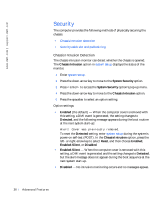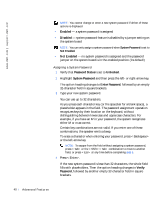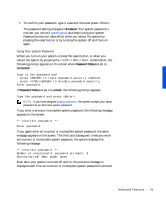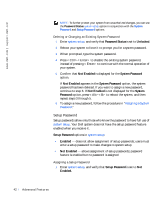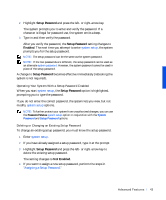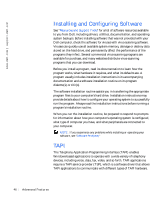Dell Precision 330 User's Guide - Page 41
Using Your System Password, If you again enter an incorrect or incomplete system password, the same
 |
View all Dell Precision 330 manuals
Add to My Manuals
Save this manual to your list of manuals |
Page 41 highlights
5 To confirm your password, type it a second time and press . The password setting changes to Enabled. Your system password is now set; you can exit system setup and begin using your system. Password protection takes effect when you reboot the system by pressing the reset button or by turning the system off and then on again. Using Your System Password When you turn on your system or press the reset button, or when you reboot the system by pressing the combination, the following prompt appears on the screen when Password Status is set to Unlocked: Type in the password and - press to leave password security enabled. - press to disable password security. Enter password: If Password Status is set to Locked, the following prompt appears: Type the password and press . NOTE: If you have assigned a setup password, the system accepts your setup password as an alternate system password. If you enter a wrong or incomplete system password, the following message appears on the screen: ** Incorrect password. ** Enter password: If you again enter an incorrect or incomplete system password, the same message appears on the screen. The third and subsequent times you enter an incorrect or incomplete system password, the system displays the following message: ** Incorrect password. ** Number of unsuccessful password attempts: 3 System halted! Must power down. Even after your system is turned off and on, the previous message is displayed each time an incorrect or incomplete system password is entered. Advanced Features 41