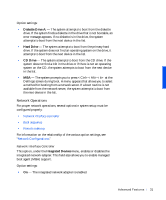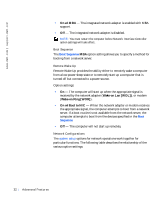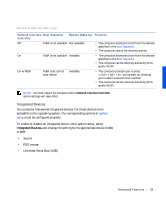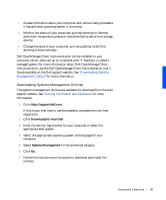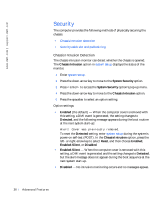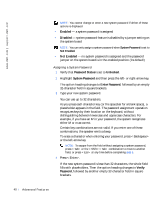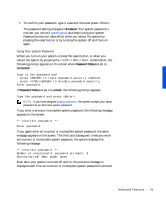Dell Precision 330 User's Guide - Page 36
Security, Chassis Intrusion Detection, Chassis Intrusion, System Security, Enabled, Detected, Reset - how to open
 |
View all Dell Precision 330 manuals
Add to My Manuals
Save this manual to your list of manuals |
Page 36 highlights
www.dell.com | support.dell.com Security The computer provides the following methods of physically securing the chassis: • Chassis intrusion detection • Security cable slot and padlock ring Chassis Intrusion Detection The chassis intrusion monitor can detect whether the chassis is opened. The Chassis Intrusion option in system setup displays the status of the monitor. 1 Enter system setup. 2 Press the down-arrow key to move to the System Security option. 3 Press to access the System Security option's pop-up menu. 4 Press the down-arrow key to move to the Chassis Intrusion option. 5 Press the spacebar to select an option setting. Option settings: • Enabled (the default) - When the computer cover is removed with this setting, a DMI event is generated, the setting changes to Detected, and the following message appears during the boot routine at the next system start-up: Alert! Cover was previously removed. To reset the Detected setting, enter system setup during the system's power-on self-test (POST). In the Chassis Intrusion option, press the left- or right-arrow key to select Reset, and then choose Enabled, Enabled-Silent, or Disabled. • Enabled-Silent - When the computer cover is removed with this setting, a DMI event is generated and the setting changes to Detected, but the alert message does not appear during the boot sequence at the next system start-up. • Disabled - No intrusion monitoring occurs and no messages appear. 36 Advanced Features