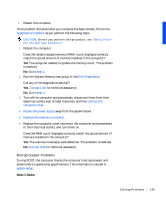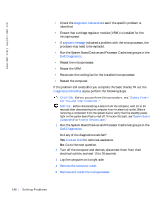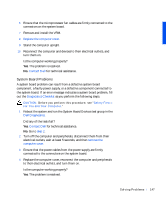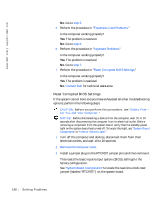Dell Precision 330 User's Guide - Page 150
Before You Start Testing, Running the Dell Diagnostics, Safety First-For You and Your Computer
 |
View all Dell Precision 330 manuals
Add to My Manuals
Save this manual to your list of manuals |
Page 150 highlights
www.dell.com | support.dell.com • Perform quick checks or extensive tests on one or all devices • Choose the number of times a test group or subtest is repeated • Display or print test results or save them in a file • Suspend testing if an error is detected or terminate testing when an adjustable error limit is reached • Access online Help screens that describe the tests and tell how to run them • Read status messages that inform you whether test groups or subtests completed successfully • Receive error messages that appear if problems are detected Before You Start Testing • Read "Safety First-For You and Your Computer" and the safety instructions in your System Information Guide. • Turn on your printer if one is attached, and ensure that it is online. • Enter system setup, confirm your computer's system configuration information, and enable all of its components and devices, such as ports. Running the Dell Diagnostics NOTE: Dell recommends that you print these procedures before you begin. For additional information, refer to the Dell Precision WorkStations ResourceCD User's Guide, located on the Dell ResourceCD. 1 Insert the Dell ResourceCD into the CD drive. NOTE: Some of the diagnostics tests allow you to print the results. If you want to print test results, turn on your printer, if one is attached, and ensure that it is online. 2 Shut down and restart the computer. 3 Enter system setup. 4 Change the Boot Sequence to use the CD drive as the first device in the boot sequence. 150 So lv ing Pr o ble m s