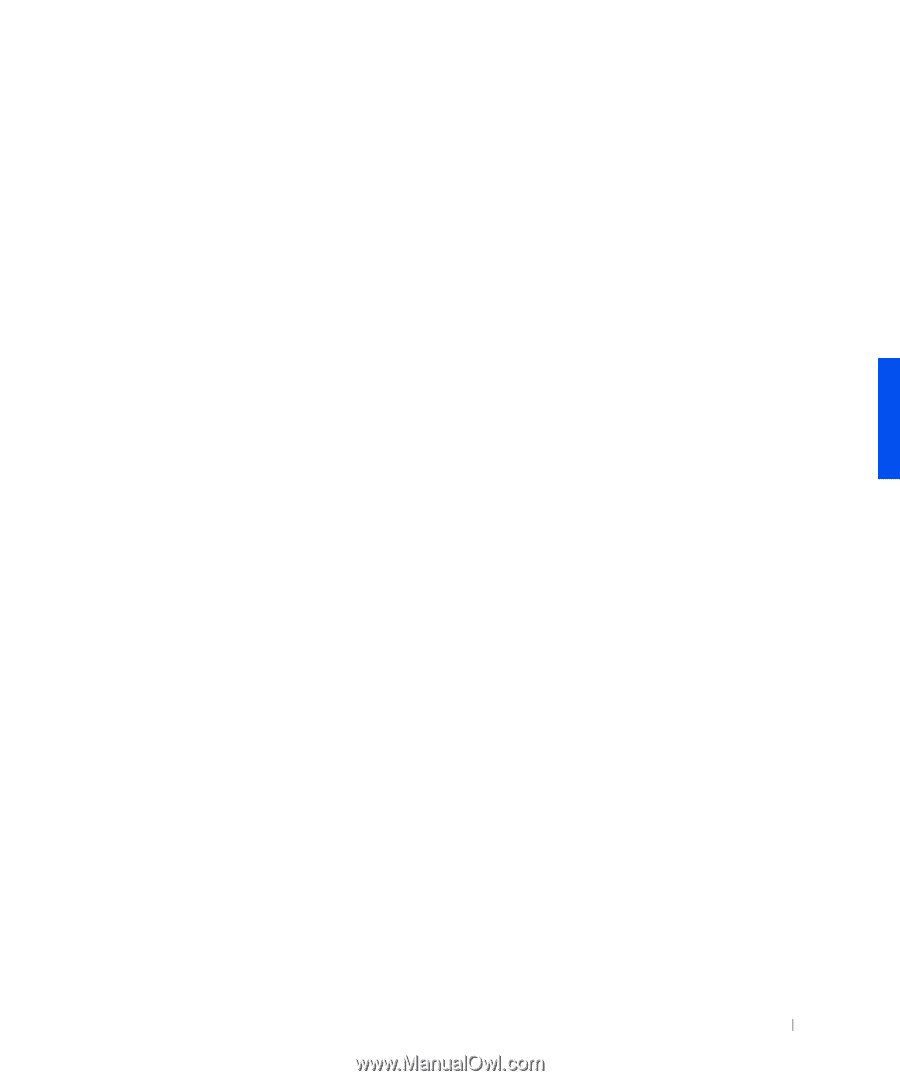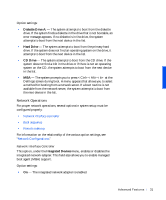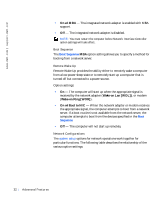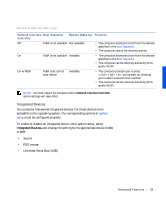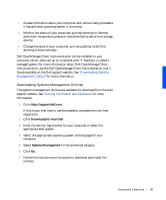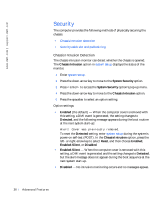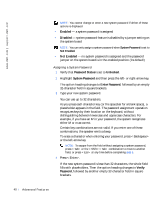Dell Precision 330 User's Guide - Page 35
Downloading Systems Management Utilities, Downloads for Your Dell, Systems Management - bios update
 |
View all Dell Precision 330 manuals
Add to My Manuals
Save this manual to your list of manuals |
Page 35 highlights
• Access information about your computer, such as how many processors it has and what operating system it is running • Monitor the status of your computer, such as listening for thermal alerts from temperature probes or hard drive failure alerts from storage devices • Change the state of your computer, such as updating its BIOS or shutting it down remotely Dell OpenManage Client Instrumentation can be installed on your computer, which, when set up on a network with IT Assistant, is called a managed system. For more information about Dell OpenManage Client Instrumentation, see the Dell OpenManage Client Instrumentation User's Guide available on the Dell support website. See "Downloading Systems Management Utilities" for more information. Downloading Systems Management Utilities The systems management utilities are available for download from the Dell support website. See "Finding Information and Assistance" for more information. 1 Go to http://support.dell.com. If this is your first time to use this website, complete the one-time registration. 2 Click Downloads for Your Dell. 3 Enter the Service Tag Number for your computer or select the appropriate Dell system. 4 Select the appropriate operating system and language for your computer. 5 Select Systems Management for the download category. 6 Click Go. 7 Follow the instructions on the screen to download and install the utilities. Advanced Features 35