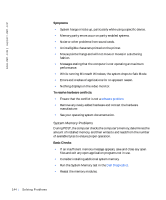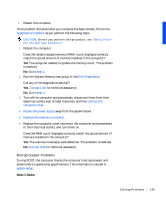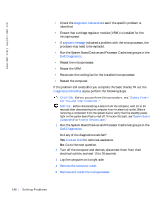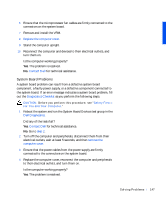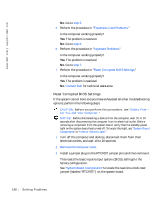Dell Precision 330 User's Guide - Page 148
Reset Corrupted BIOS Settings, Keyboard Problems
 |
View all Dell Precision 330 manuals
Add to My Manuals
Save this manual to your list of manuals |
Page 148 highlights
www.dell.com | support.dell.com No. Go to step 5. 5 Perform the procedure in "Expansion-Card Problems." Is the computer working properly? Yes. The problem is resolved. No. Go to step 6. 6 Perform the procedure in "Keyboard Problems." Is the computer working properly? Yes. The problem is resolved. No. Go to step 7. 7 Perform the procedure in "Reset Corrupted BIOS Settings." Is the computer working properly? Yes. The problem is resolved. No. Contact Dell for technical assistance. Reset Corrupted BIOS Settings If the system cannot boot and you have exhausted all other troubleshooting options, perform the following steps. CAUTION: Before you perform this procedure, see "Safety First- For You and Your Computer." NOTICE: Before disconnecting a device from the computer, wait 10 to 20 seconds after disconnecting the computer from its electrical outlet. Before removing a component from the system board, verify that the standby power light on the system board has turned off. To locate this light, see "System Board Components" or "Interior Service Label." 1 Turn off the computer and devices, disconnect them from their electrical outlets, and wait 10 to 20 seconds. 2 Remove the computer cover. 3 Install a jumper plug on the RTCRST jumper pins and then remove it. This resets the basic input/output system (BIOS) settings to the factory configuration. See "System Board Components" to locate the real-time clock reset jumper (labeled "RTCRST") on the system board. 148 So lv ing Pr o ble m s