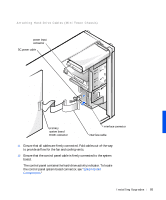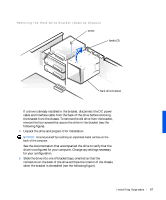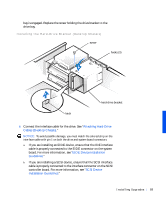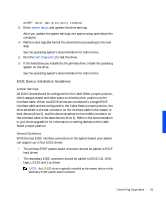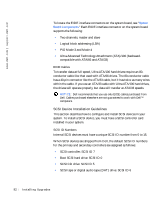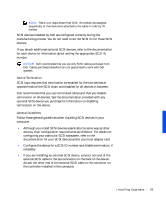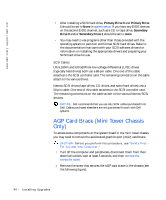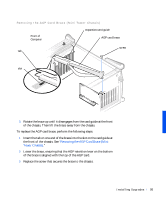Dell Precision 330 User's Guide - Page 90
Ensure that the control panel cable is firmly connected to the system
 |
View all Dell Precision 330 manuals
Add to My Manuals
Save this manual to your list of manuals |
Page 90 highlights
www.dell.com | support.dell.com 9 Connect a DC power cable to the power input connector on the back of the drive (see the following figure). Attaching Hard-Drive Cables (Desktop Chassis) DC power cable power input connector interface connector interface cable primary system board EIDE connector 10 Ensure that all cables are firmly connected. Fold cables out of the way to provide airflow for the fan and cooling vents. 11 Ensure that the control panel cable is firmly connected to the system board. The control panel contains the hard-drive activity indicator. To locate the control panel system board connector, see "System Board Components." 12 Replace the computer cover, reconnect the computer and peripherals to their electrical outlets, and turn them on. NOTE: If enabled, the Chassis Intrusion option will cause the following message to be displayed at the next system start-up: 90 Instal ling Upgrades