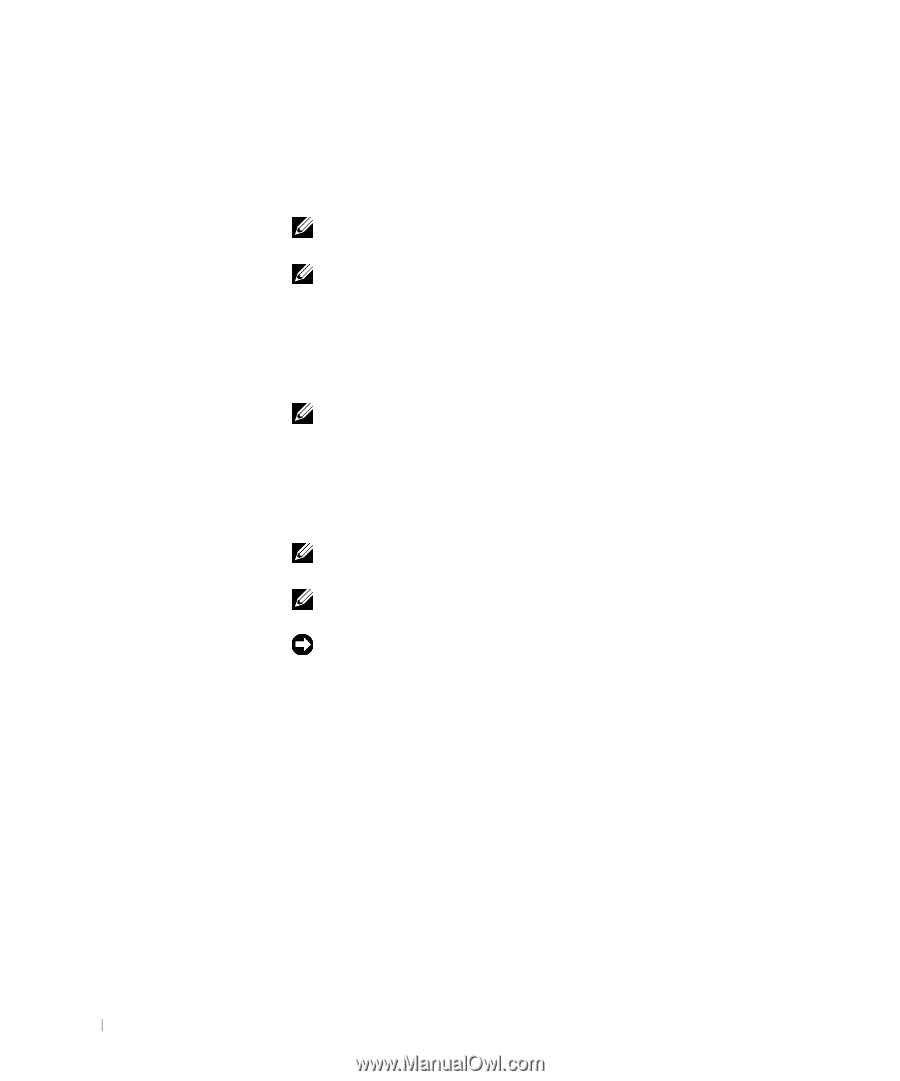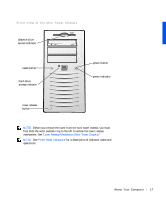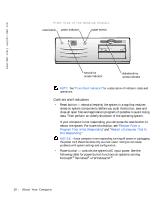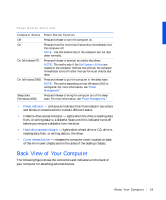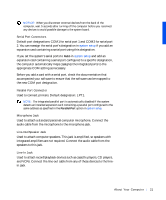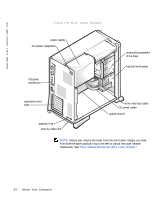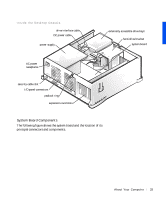Dell Precision 330 User's Guide - Page 22
PS/2 Mouse Connector, PS/2 Keyboard Connector, USB Connectors - driver
 |
View all Dell Precision 330 manuals
Add to My Manuals
Save this manual to your list of manuals |
Page 22 highlights
www.dell.com | support.dell.com PS/2 Mouse Connector Attach the Personal System/2 (PS/2) mouse cable to the 6-pin mouse connector on the back panel. If your system uses Microsoft Windows, Dell installed the necessary mouse drivers on your hard drive. NOTE: This connector is similar to the keyboard connector. Ensure that you correctly identify the mouse connector before you connect the device. NOTE: Do not attempt to operate a PS/2 mouse and a USB mouse simultaneously. PS/2 Keyboard Connector Attach the PS/2 keyboard cable to the 6-pin keyboard connector on the back panel. NOTE: This connector is similar to the mouse connector. Ensure that you correctly identify the keyboard connector before you connect the device. USB Connectors Used to attach USB-compliant devices such as keyboards, mice, printers, and computer speakers to your system. NOTE: When connecting a USB mouse or keyboard, ensure that you connect to one of the Port 1 USB connectors. NOTE: Do not attempt to operate a PS/2 mouse and a USB mouse simultaneously. NOTICE: USB devices do not operate with Microsoft Windows NT. NIC Connector The network interface controller (NIC), which includes a Remote Wake Up feature, has the following indicators: • A yellow network activity indicator flashes when the system is transmitting or receiving network data. (A high volume of network traffic may make this indicator appear to be in a steady "on" state.) • A dual-colored network link integrity and speed indicator, which is green when a good connection exists between a 10-megabit per second (Mbps) network and the NIC, or is orange when a good connection exists between a 100-Mbps network and the NIC. When the orange or green indicator is off, the computer is not detecting a physical connection to the network. 22 Abo u t You r C o mp u t er