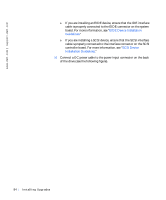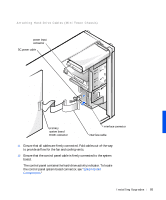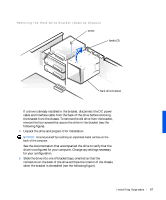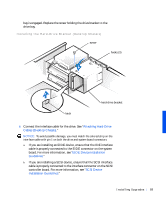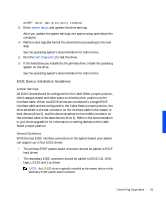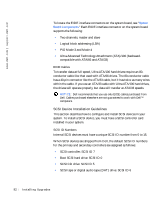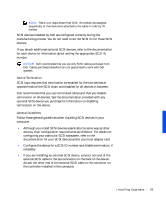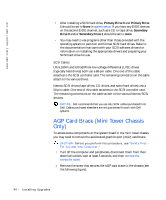Dell Precision 330 User's Guide - Page 89
Attaching Hard-Drive, Cables Desktop Chassis, EIDE Device Installation, Guidelines, SCSI Device
 |
View all Dell Precision 330 manuals
Add to My Manuals
Save this manual to your list of manuals |
Page 89 highlights
bay is engaged. Replace the screw holding the drive bracket to the drive bay. Installing the Hard-Drive Bracket (Desktop Chassis) screw hooks (3) latch hard-drive bracket 8 Connect the interface cable for the drive. See "Attaching Hard-Drive Cables (Desktop Chassis)." NOTICE: To avoid possible damage, you must match the colored strip on the interface cable with pin 1 on both the drive and system board connectors. a If you are installing an EIDE device, ensure that the IDE interface cable is properly connected to the EIDE connector on the system board. For more information, see "EIDE Device Installation Guidelines." b If you are installing a SCSI device, ensure that the SCSI interface cable is properly connected to the interface connector on the SCSI controller board. For more information, see "SCSI Device Installation Guidelines." Instal ling Upgr ades 89