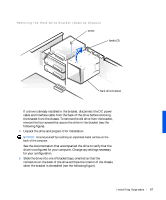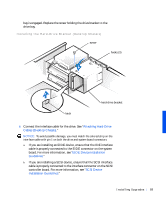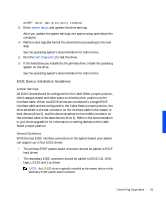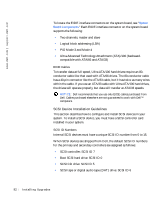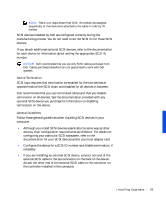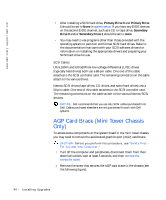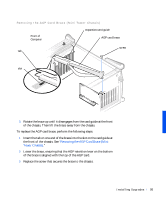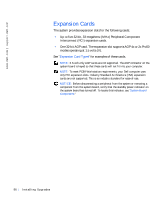Dell Precision 330 User's Guide - Page 91
EIDE Device Installation Guidelines, Jumper Settings, General Guidelines
 |
View all Dell Precision 330 manuals
Add to My Manuals
Save this manual to your list of manuals |
Page 91 highlights
ALERT! Cover was previously removed. 13 Enter system setup, and update the drive settings. After you update the system settings, exit system setup and reboot the computer. 14 Partition and logically format the drive before proceeding to the next step. See the operating system's documentation for instructions. 15 Run the Dell Diagnostics to test the drive. 16 If the hard drive you installed is the primary drive, install the operating system on the drive. See the operating system's documentation for instructions. EIDE Device Installation Guidelines Jumper Settings All EIDE drives should be configured for the Cable Select jumper position, which assigns master and slave status to drives by their position on the interface cable. When two EIDE drives are connected to a single EIDE interface cable and are configured for the Cable Select jumper position, the drive attached to the last connector on the interface cable is the master, or boot device (drive 0), and the device attached to the middle connector on the interface cable is the slave device (drive 1). Refer to the documentation in your drive upgrade kit for information on setting devices to the Cable Select jumper position. General Guidelines With the two EIDE interface connectors on the system board, your system can support up to four EIDE drives: • The primary EIDE system-board connector should be cabled to EIDE hard drives • The secondary EIDE connector should be cabled to EIDE CD, DVD, tape, LS-120, and Zip drives NOTE: An LS-120 drive is typically installed as the master device on the secondary EIDE system-board connector. Instal ling Upgr ades 91