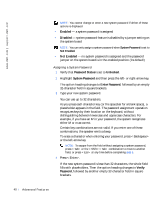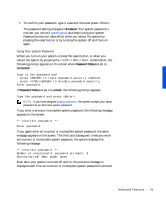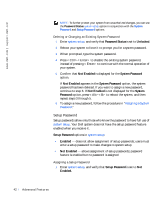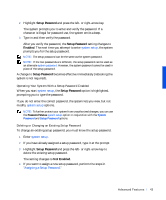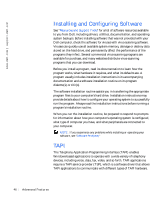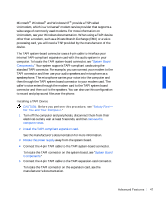Dell Precision 330 User's Guide - Page 42
Deleting or Changing an Existing System Password, Setup Password, Assigning a Setup Password
 |
View all Dell Precision 330 manuals
Add to My Manuals
Save this manual to your list of manuals |
Page 42 highlights
www.dell.com | support.dell.com NOTE: To further protect your system from unauthorized changes, you can use the Password Status system setup option in conjunction with the System Password and Setup Password options. Deleting or Changing an Existing System Password 1 Enter system setup, and verify that Password Status is set to Unlocked. 2 Reboot your system to force it to prompt you for a system password. 3 When prompted, type the system password. 4 Press to disable the existing system password, instead of pressing to continue with the normal operation of your system. 5 Confirm that Not Enabled is displayed for the System Password option. If Not Enabled appears in the System Password option, the system password has been deleted. If you want to assign a new password, continue to step 6. If Not Enabled is not displayed for the System Password option, press to reboot the system, and then repeat steps 3 through 5. 6 To assign a new password, follow the procedure in "Assigning a System Password." Setup Password Setup passwords allow only those who know the password to have full use of system setup. Your Dell system does not have the setup password feature enabled when you receive it. Setup Password options in system setup: • Enabled - does not allow assignment of setup passwords; users must enter a setup password to make changes to system setup • Not Enabled - allows assignment of setup passwords; password feature is enabled but no password is assigned Assigning a Setup Password 1 Enter system setup, and verify that Setup Password is set to Not Enabled. 42 Advanced Features