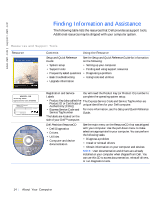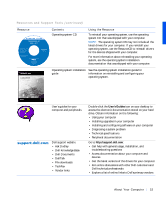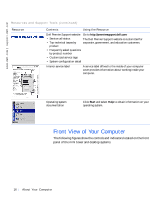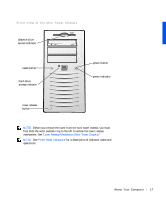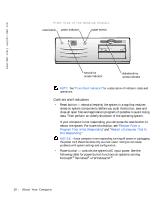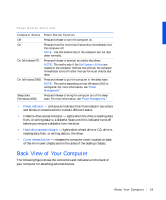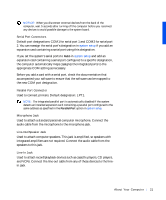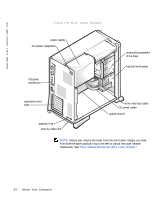Dell Precision 330 User's Guide - Page 19
Back View of Your Computer - remove hard drive
 |
View all Dell Precision 330 manuals
Add to My Manuals
Save this manual to your list of manuals |
Page 19 highlights
Power Button Functions Computer Status Off On On (Windows NT) On (Windows 2000) Sleep state (Windows 2000) Power Button Function Press and release to turn the computer on. Press and hold for more than 6 seconds to immediately turn the computer off. NOTE: Use this method only if the computer will not shut down normally. Press and release to attempt an orderly shutdown. NOTE: This works only if the Dell System Utilities are loaded on the computer. Without the utilities, the computer immediately turns off rather than performs an orderly shut down. Press and release to put the computer in the sleep state. NOTE: This works depending on how Windows 2000 is configured. For more information, see "Power Management." Press and release to bring the computer out of the sleep state. For more information, see "Power Management." • Power indicator - contains an indicator that illuminates in two colors and blinks or remains solid to indicate different states. • Diskette-drive access indicator - lights when the drive is reading data from, or writing data to, a diskette. Wait until this indicator turns off before you remove a diskette from the drive. • Hard-drive access indicator - lights when a hard drive or CD drive is reading data from, or writing data to, the drive. • Cover release button - releases the computer cover; located on back of the mini tower chassis and on the sides of the desktop chassis. Back View of Your Computer The following figure shows the connectors and indicators on the back of your computer for attaching external devices. Abo u t Yo u r C o m p u te r 19