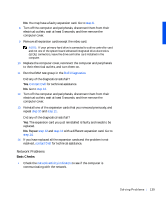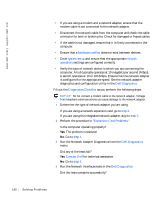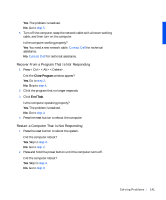Dell Precision 330 User's Guide - Page 136
remove the, computer cover, System Board, Components, Contact Dell, System Messages
 |
View all Dell Precision 330 manuals
Add to My Manuals
Save this manual to your list of manuals |
Page 136 highlights
www.dell.com | support.dell.com 4 Turn off the computer and peripherals, disconnect them from their electrical outlets, wait at least 5 seconds, and then remove the computer cover. 5 Ensure that the DC power cables from the power supply are firmly connected to the connectors on each drive. Also verify that the interface cable for each drive is firmly connected to the drive and to the system board. 6 Ensure that the control panel cable is firmly connected to the system board. The control panel contains the hard drive activity indicator. To locate the control panel system board connector, see "System Board Components." 7 Replace the computer cover, reconnect the computer and peripherals to their electrical outlets, and turn them on. Does the hard drive activity light blink during the boot routine? Yes. Go to the next question. No. The system board may be faulty. Contact Dell for technical assistance. Does the computer display a drive error message? Yes. See "System Messages" for an explanation of the message. If you cannot correct the problem by performing the action described in the table, then contact Dell for technical assistance. No. Go to the next question. Is this the primary hard drive that contains the operating system? Yes. Go to the next question. No. Contact Dell for technical assistance. Does the drive boot the operating system? Yes. Go to the next question. No. Files in the operating system may be corrupt. See your operating system documentation. Is the drive operating properly? Yes. The problem is resolved. No. Contact Dell for technical assistance. 136 So lv ing Pr o ble m s