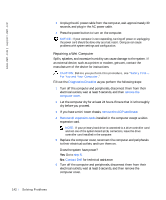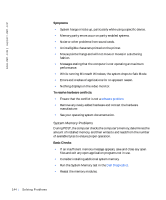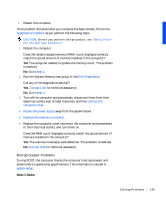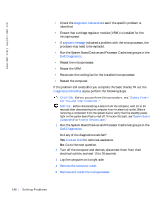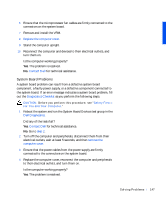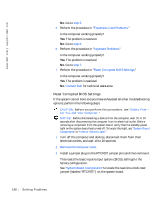Dell Precision 330 User's Guide - Page 147
System Board Problems, Did any of the tests fail?
 |
View all Dell Precision 330 manuals
Add to My Manuals
Save this manual to your list of manuals |
Page 147 highlights
6 Ensure that the microprocessor fan cables are firmly connected to the connectors on the system board. 7 Remove and install the VRM. 8 Replace the computer cover. 9 Stand the computer upright. 10 Reconnect the computer and devices to their electrical outlets, and turn them on. Is the computer working properly? Yes. The problem is resolved. No. Contact Dell for technical assistance. System Board Problems A system board problem can result from a defective system board component, a faulty power supply, or a defective component connected to the system board. If an error message indicates a system board problem, fill out the Diagnostics Checklist as you perform the following steps. CAUTION: Before you perform this procedure, see "Safety First- For You and Your Computer." 1 Reboot the system and run the System Board Devices test group in the Dell Diagnostics. Did any of the tests fail? Yes. Contact Dell for technical assistance. No. Go to step 2. 2 Turn off the computer and peripherals, disconnect them from their electrical outlets, wait at least 5 seconds, and then remove the computer cover. 3 Ensure that the power cables from the power supply are firmly connected to the connectors on the system board. 4 Replace the computer cover, reconnect the computer and peripherals to their electrical outlets, and turn them on. Is the computer working properly? Yes. The problem is resolved. S o lv ing Pr o ble m s 147