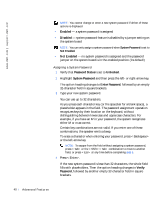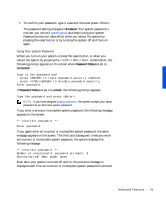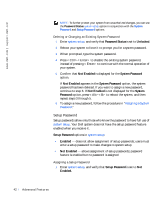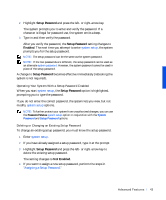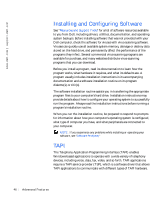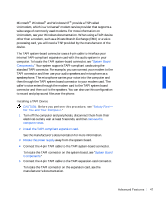Dell Precision 330 User's Guide - Page 43
Operating Your System With a Setup Password Enabled, Deleting or Changing an Existing Setup Password
 |
View all Dell Precision 330 manuals
Add to My Manuals
Save this manual to your list of manuals |
Page 43 highlights
2 Highlight Setup Password and press the left- or right-arrow key. The system prompts you to enter and verify the password. If a character is illegal for password use, the system emits a beep. 3 Type in and then verify the password. After you verify the password, the Setup Password setting changes to Enabled. The next time you attempt to enter system setup, the system prompts you for the setup password. NOTE: The setup password can be the same as the system password. NOTE: If the two passwords are different, the setup password can be used as an alternate system password. However, the system password cannot be used in place of the setup password. A change to Setup Password becomes effective immediately (rebooting the system is not required). Operating Your System With a Setup Password Enabled When you start system setup, the Setup Password option is highlighted, prompting you to type the password. If you do not enter the correct password, the system lets you view, but not modify, system setup options. NOTE: To further protect your system from unauthorized changes, you can use the Password Status system setup option in conjunction with the System Password and Setup Password options. Deleting or Changing an Existing Setup Password To change an existing setup password, you must know the setup password. 1 Enter system setup. 2 If you have already assigned a setup password, type it at the prompt. 3 Highlight Setup Password and press the left- or right-arrow key to delete the existing setup password. The setting changes to Not Enabled. 4 If you want to assign a new setup password, perform the steps in "Assigning a Setup Password." Advanced Features 43