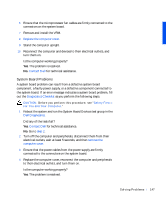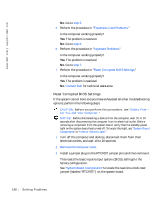Dell Precision 330 User's Guide - Page 152
Option 6 - RAID Configuration Utility, Option 7 - Video Diagnostics Menu
 |
View all Dell Precision 330 manuals
Add to My Manuals
Save this manual to your list of manuals |
Page 152 highlights
www.dell.com | support.dell.com For more information on this utility, refer to the 3Com documentation provided with your computer. • Option 6 - RAID Configuration Utility: Configures the redundant arrays of independent disks (RAID) subsystem, if a RAID controller is installed in your computer NOTICE: This utility can cause data loss if used improperly. For more information on this utility, refer to the Adaptec RAID documentation provided with your computer. • Option 7 - Video Diagnostics Menu: Displays a list of video adapters that might be installed in your system • Option 8 - Exit DOS: Exits the main menu and returns to an MS-DOS prompt 7 Select Option 2 - Dell Diagnostics. After the diagnostics load, the Dell Diagnostics main menu appears: Dell Diagnostics Main Menu • Test All Devices: Performs quick or extensive tests on all devices. • Test One Device: Performs quick or extensive tests on a single device after you select it from a list of device groups. After you select Test One Device, press for more information about a test. • Advanced Testing: Allows you to modify the parameters of a test, select a group of tests to perform, and access additional information about Advanced Testing. • Information and Results: Provides test results, test errors, version numbers of subtests, and additional information on the Dell Diagnostics. 152 So lv ing Pr o ble m s