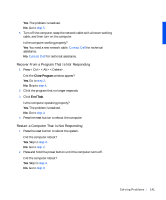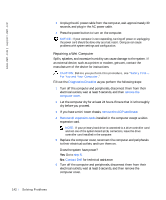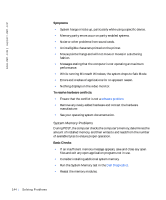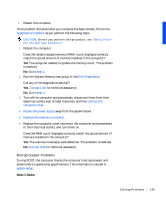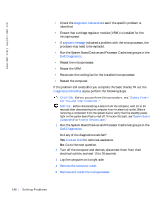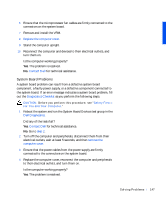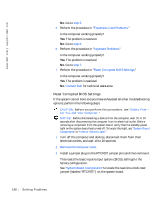Dell Precision 330 User's Guide - Page 146
Reseat the VRM., diagnostic indicators, system message, Dell Diagnostics, Diagnostics Checklist
 |
View all Dell Precision 330 manuals
Add to My Manuals
Save this manual to your list of manuals |
Page 146 highlights
www.dell.com | support.dell.com • Check the diagnostic indicators to see if the specific problem is identified. • Ensure that a voltage regulator module (VRM) is installed for the microprocessor. • If a system message indicated a problem with the microprocessor, the processor may need to be replaced. • Run the System Board Devices and Processor Cache test groups in the Dell Diagnostics. • Reseat the microprocessor. • Reseat the VRM. • Reconnect the cooling fan for the installed microprocessor. • Restart the computer. If the problem still exists after you complete the basic checks, fill out the Diagnostics Checklist as you perform the following steps. CAUTION: Before you perform this procedure, see "Safety First- For You and Your Computer." NOTICE: Before disconnecting a device from the computer, wait 10 to 20 seconds after disconnecting the computer from its electrical outlet. Before removing a component from the system board, verify that the standby power light on the system board has turned off. To locate this light, see "System Board Components" or "Interior Service Label." 1 Run the System Board Devices and Processor Cache test groups in the Dell Diagnostics. Did any of the diagnostics tests fail? Yes. Contact Dell for technical assistance. No. Go to the next question. 2 Turn off the computer and devices, disconnect them from their electrical outlets, and wait 10 to 20 seconds. 3 Lay the computer on its right side. 4 Remove the computer cover. 5 Remove and install the microprocessor. 146 So lv ing Pr o ble m s