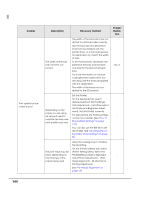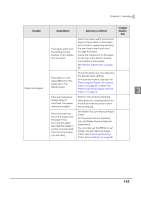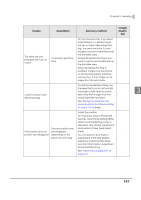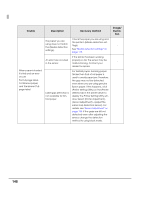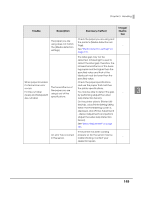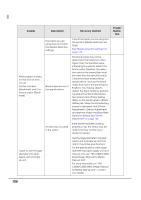Epson C3500 Technical Reference Guide - Page 145
tab, set [Platen Vacuum Manual
 |
View all Epson C3500 manuals
Add to My Manuals
Save this manual to your list of manuals |
Page 145 highlights
Chapter 3 Handling Trouble Description Recovery method Image/ Illustra- tion When the paper width and the set- tings for the shutters on the platen do not match, paper may be lifted; The paper width and the print head may touch and the settings for the smudge the paper. - shutters on the platen Follow the instructions on the label do not match. on the top of the printer, and set the shutters on the platen. See "Shutter Adjustment" on page 40. Check the paper you are using and the [Media Type] settings. The paper you are using differs from the For more information, see step 9 in paper set in the "Replacing Roll Paper with Fanfold - Paper is smudged [Media Type]. Paper" on page 66, or step 10 in "Replacing Fanfold Paper with Roll Paper" on page 76. 3 If the print head has Perform manual head cleaning. foreign objects Hold down the cleaning button for - attached, the paper more than three seconds to start may be smudged. head cleaning. Set [Platen Vacuum Manual Adjust- The print head may ment]. touch the paper and On the printer driver's [Options] the paper may tab, set [Platen Vacuum Manual become smudged Adjustment]. - because the platen's suction may be insuffi- You can also use the BSF file to set cient for some paper [Platen Vacuum Manual Adjust- you are using. ment]. See "Exporting/Importing Printer Driver Settings" on page 88. 145