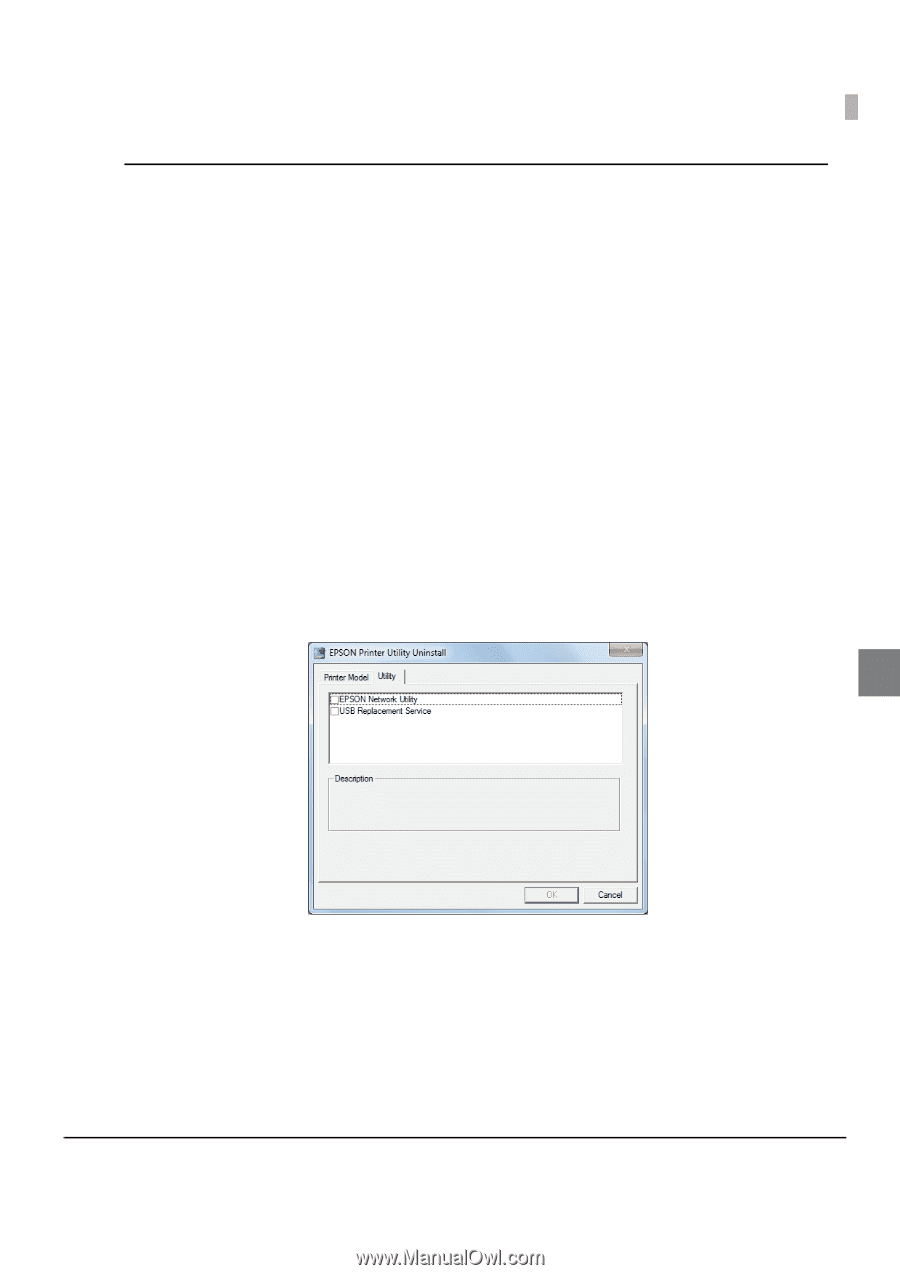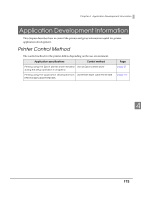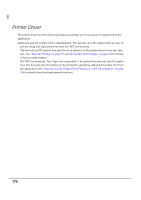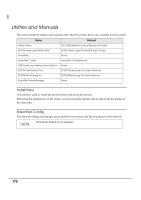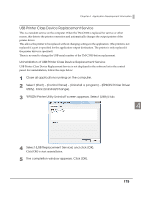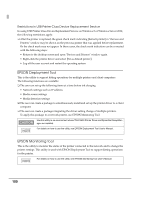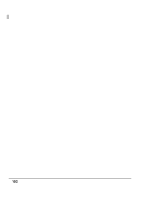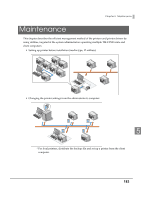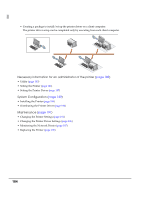Epson C3500 Technical Reference Guide - Page 179
USB Printer Class Device Replacement Service
 |
View all Epson C3500 manuals
Add to My Manuals
Save this manual to your list of manuals |
Page 179 highlights
Chapter 4 Application Development Information USB Printer Class Device Replacement Service This is a resident service on the computer. When the TM-C3500 is replaced for service or other reason, this detects the printer connection and automatically changes the output printer of the printer driver. This allows the printer to be replaced without changing settings in the application. (The printer is not replaced if a port is specified for the application output destination. The printer is only replaced if the printer driver is specified.) There is no need to change the USB serial number of the TM-C3500 before replacement. Uninstallation of USB Printer Class Device Replacement Service USB Printer Class Device Replacement Service is not displayed in the software list in the control panel. For uninstallation, follow the steps below. 1 Close all applications running on the computer. 2 Select [Start] - [Control Panel] - [Uninstall a program] - [EPSON Printer Driver Utility]. Click [Uninstall/Change]. 3 "EPSON Printer Utility Uninstall" screen appears. Select [Utility] tab. 4 4 Select [USB Replacement Service] and click [OK]. Click [OK] to start uninstallation. 5 The completion window appears. Click [OK]. 179