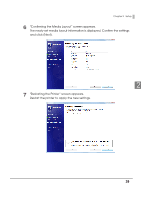Epson C3500 Technical Reference Guide - Page 44
Registering the Media Layout, Enter Media Layout Name. This is User Defined Media.
 |
View all Epson C3500 manuals
Add to My Manuals
Save this manual to your list of manuals |
Page 44 highlights
Registering the Media Layout If the paper size to use is not in Media Layout, register the user defined media. The registered layout will be stored in [Favorite Setting] to use from application of users. (For details on how to register the favorite setting, see Favorite Setting on page 84.) 1 Display the printer driver window. (See How to Display the Printer Driver on page 43.) 2 From [Print Settings], click [User Defined...]. "User Defined Media Layout" screen appears. 3 Enter Media Layout Name. This is User Defined Media. If there is an existing defined media layout, you can create a new layout based on the defined media layout. 4 Select [Media Type]. 5 Enter the size of the paper (unit: mm). To extend the printable area, selecting [Borderless Printing] will set no margins. When the margin is zero, printing may occur out of the paper/label. Use this option according to the usage. 44