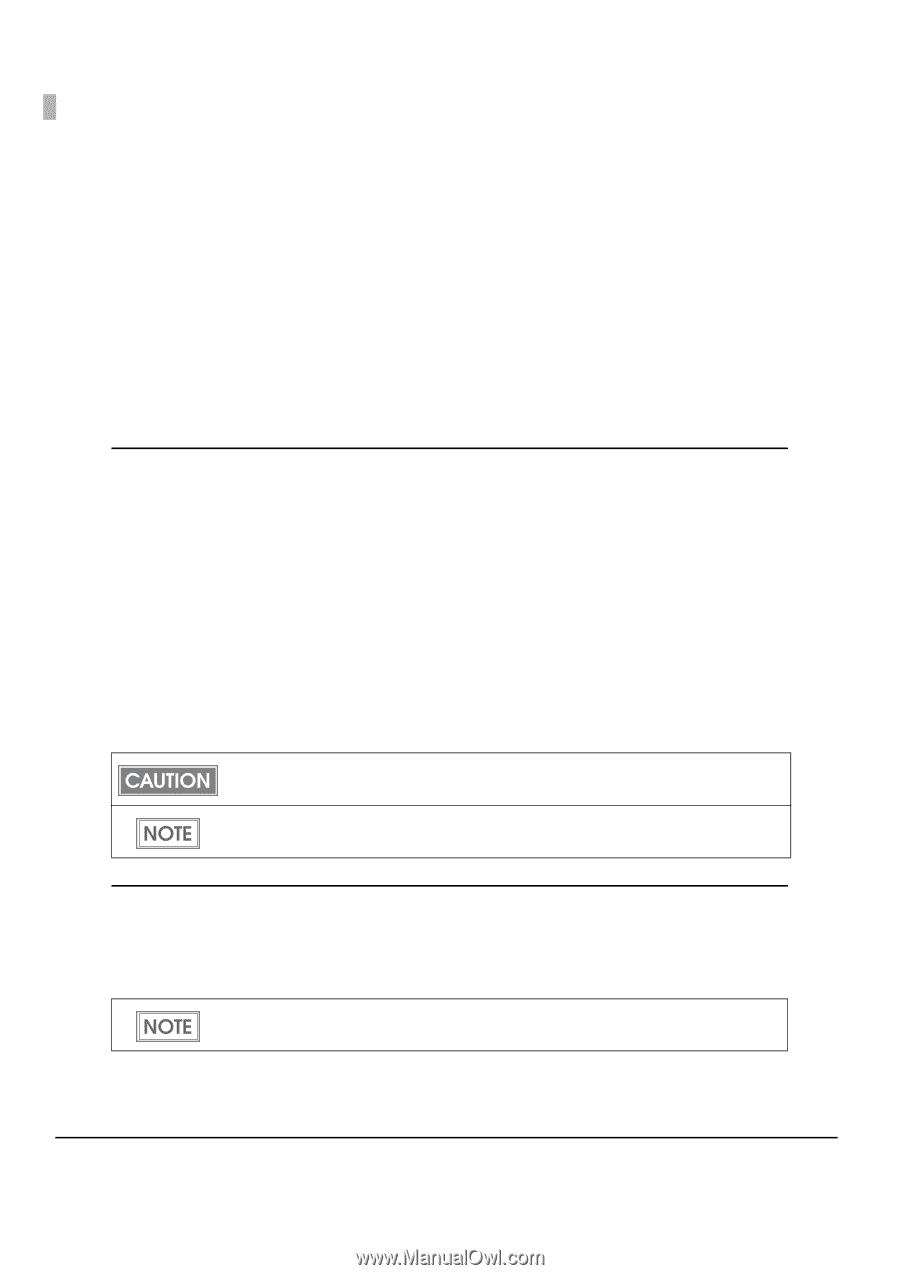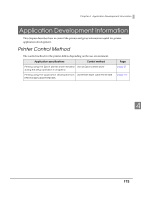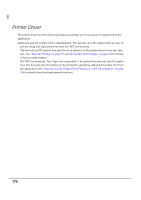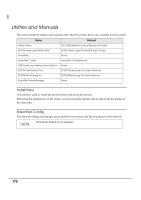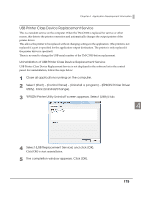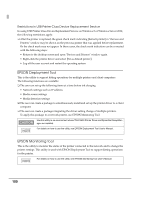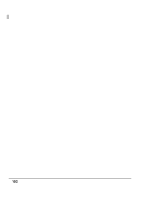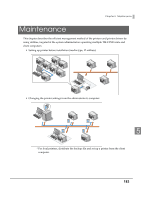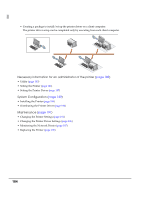Epson C3500 Technical Reference Guide - Page 180
EPSON Deployment Tool, EPSON Monitoring Tool
 |
View all Epson C3500 manuals
Add to My Manuals
Save this manual to your list of manuals |
Page 180 highlights
Restrictions in USB Printer Class Device Replacement Service In using USB Printer Class Device Replacement Service on Windows 8 or Windows Server 2012, the following restrictions apply: ❏ After the printer is replaced, the green check mark indicating [default printer] in "Devices and Printers" window may be shown on the previous printer that was applied before replacement. Or the check mark may not appear. In these cases, the check mark indication can be corrected with the following steps: • Return to the desktop screen and open "Devices and Printers" window again. • Right-click the printer driver and select [Set as default printer]. • Log off the user account and restart the operating system. EPSON Deployment Tool This is the utility to support kitting operations for multiple printers and client computers. The following functions are available: ❏ The user can set up the following items at a time before ink charging. • Network settings such as IP address • Media source settings • Media detection settings ❏ The user can create a package to simultaneously install and set up the printer driver to a client computer. ❏ The user can create a package integrating the driver setting change of multiple printers. To apply this package to a network printer, use EPSON Monitoring Tool. Use this utility in an environment where TM-C3500 Printer Driver and EpsonNet SetupManager are installed. For details on how to use the utility, see EPSON Deployment Tool User's Manual. EPSON Monitoring Tool This is the utility to monitor the status of the printer connected to the network and to change the printer settings. This utility is used with EPSON Deployment Tool to support kitting operations for the printer. For details on how to use the utility, see EPSON Monitoring Tool User's Manual. 180