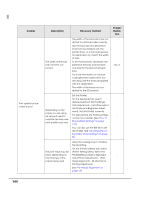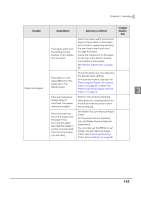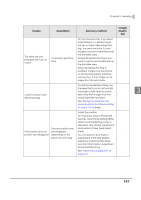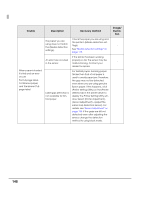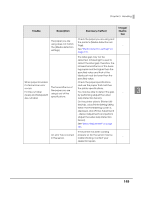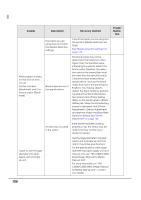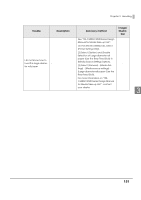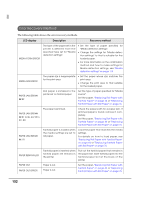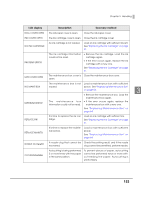Epson C3500 Technical Reference Guide - Page 148
Printer Setting Utility] on the [Printer, Sensor Adjustment] - [Adjust
 |
View all Epson C3500 manuals
Add to My Manuals
Save this manual to your list of manuals |
Page 148 highlights
Trouble Description Recovery method The paper you are using does not match the [Media detection settings]. Check the paper you are using and the printer's [Media detection settings]. See "Media detection settings" on page 115. When paper is loaded, it is fed and an error occurs For Full-page label, Continuous paper, and Transparent fullpage label An error has occurred in the sensor. Label gap detection is not available for fanfold paper If the printer has been working properly so far, the sensor may be malfunctioning. Contact your dealer for repairs. For fanfold paper, backing paper thicker than that of roll paper is used to avoid paper jam. Therefore, the gap may not be detected even when you are using genuine Epson paper. If this happens, click [Printer Setting Utility] on the [Printer Utilities] tab in the printer driver to display the Printer Setting Utility window. Select [Printer Adjustment] [Sensor Adjustment] - [Adjust the Label Gap Detection Sensor]. For details, see "Sensor Adjustment" on page 136. If the gaps are still not detected even after adjusting the sensor, change the detection method to using black marks. Image/ Illustra- tion - - 148