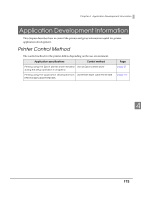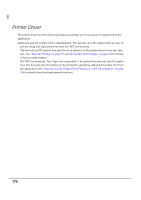Epson C3500 Technical Reference Guide - Page 172
Setting the label size and paper layout for borderless printing, Requirement, Setting example
 |
View all Epson C3500 manuals
Add to My Manuals
Save this manual to your list of manuals |
Page 172 highlights
Setting the label size and paper layout for borderless printing This section explains the approaches for borderless printing and how to set the paper size and layout. Apply the settings when designing the label paper, making the driver settings, and setting the data size on the application. Requirement • To perform borderless printing, set the print area bigger than the actual label size by 1.5 mm on all sides. • Select [Borderless Printing]. • Labels are half-cut, and fringes are not removed except for the left and right edges. • The positions of the labels are detected by black marks as there are no gaps between labels. • Select [Continuous Paper (BlackMark)] for Media Form. • Set and print black marks at 1.5 mm above the tip of the label on back side. • The dotted red lines in the following illustration show the print area specified in [User Defined Media Layout] in the printer driver. • The example shows the label paper with one label placed sideways along the paper width. Setting example • Label size Width: 60.0 mm Length: 35.0 mm • Printer driver's [User Defined Media Layout] settings Media Form: Continuous Paper (BlackMark) Borderless Printing: Check Media Width: 63.0 mm BlackMark Interval: 38.0 mm Use the same approaches when creating label other than square-shaped. Depending on the label shape, the label may peel off from the backing paper inside the printer. Check the label thoroughly before use. 172