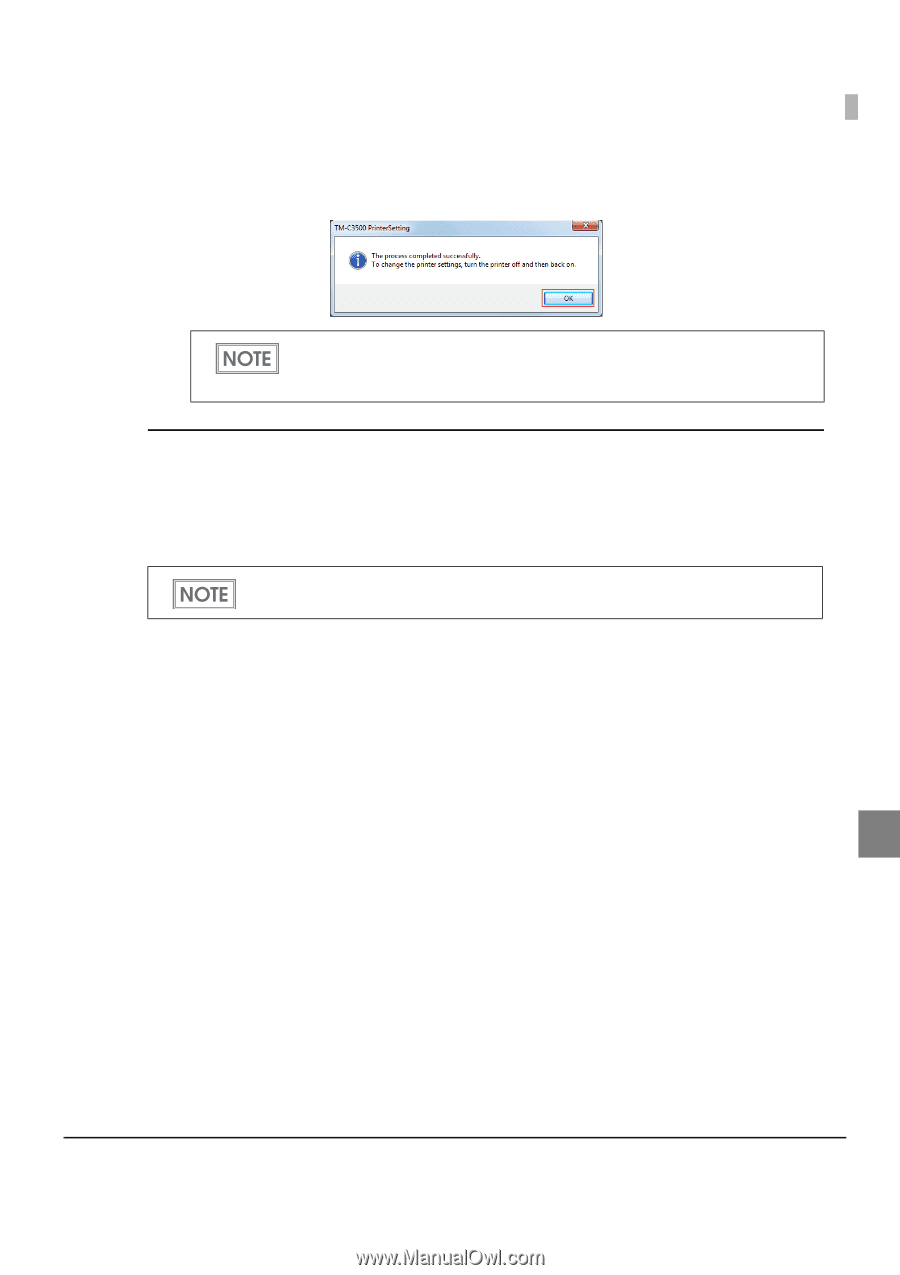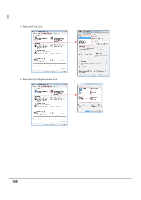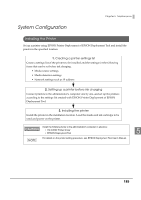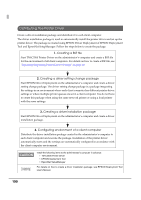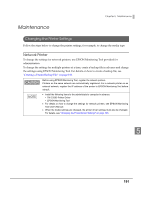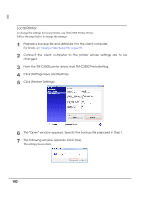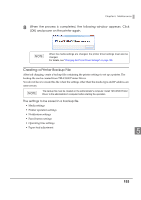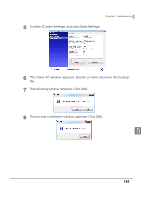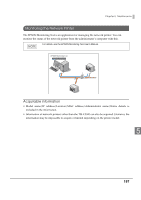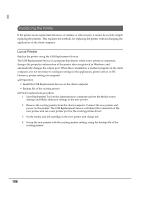Epson C3500 Technical Reference Guide - Page 193
Creating a Printer Backup File, When the process is completed, the following window appears. Click
 |
View all Epson C3500 manuals
Add to My Manuals
Save this manual to your list of manuals |
Page 193 highlights
Chapter 5 Maintenance 8 When the process is completed, the following window appears. Click [OK] and power on the printer again. When the media settings are changed, the printer driver settings must also be changed. For details, see "Changing the Printer Driver Settings" on page 196. Creating a Printer Backup File After ink charging, create a backup file containing the printer settings to set up a printer. The backup file can be created from TM-C3500 Printer Driver. You do not have to create this file when the settings other than the media type and IP address are unnecessary. The backup file must be created on the administrator's computer. Install TM-C3500 Printer Driver to the administrator's computer before starting the operation. The settings to be saved in a backup file • Media settings • Printer operation settings • Notification settings • Panel button settings • Operating time settings • Paper feed adjustment 5 193