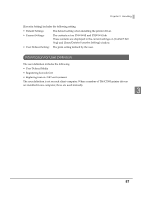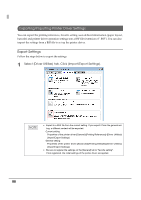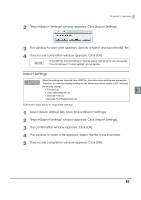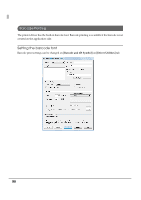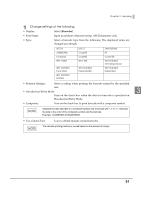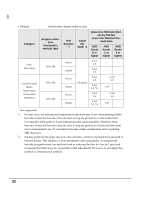Epson C3500 Technical Reference Guide - Page 89
Import Settings, Import/Export Settings window appears. Click [Import Settings].
 |
View all Epson C3500 manuals
Add to My Manuals
Save this manual to your list of manuals |
Page 89 highlights
Chapter 3 Handling 2 "Import/Export Settings" window appears. Click [Export Settings]. 3 The window to save a file appears. Specify a name and save the BSF file. 4 The process completion window appears. Click [OK]. To the BSF file, the print settings in "favorite setting" defined by the user are applied. The print settings in "Current settings" are not applied. Import Settings When the settings are imported from a BSF file, the printer driver settings are overwritten. Therefore, to retain the existing settings for the items listed below, create a BSF including the existing settings. Favorite List User Defined Media List 3 Barcode Font List Barcode Font Replacement List Follow the steps below to import the settings. 1 Select [Driver Utilities] tab. Click [Import/Export Settings]. 2 "Import/Export Settings" window appears. Click [Import Settings]. 3 The confirmation window appears. Click [OK]. 4 The window to open a file appears. Select the file to be imported. 5 The process completion window appears. Click [OK]. 89