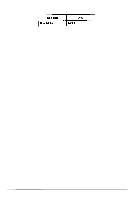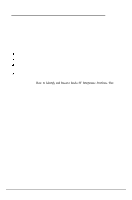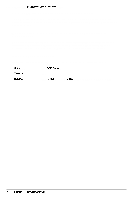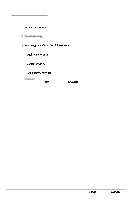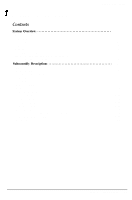Epson NX User Manual
Epson NX Manual
 |
View all Epson NX manuals
Add to My Manuals
Save this manual to your list of manuals |
Epson NX manual content summary:
- Epson NX | User Manual - Page 1
EPSON® NX Service Manual Printed on Recycled Paper. - Epson NX | User Manual - Page 2
resulting from the use of the information contained herein. Trademark Information EPSON is a registered trademark of Seiko Epson Corporation. Other product names used in this manual are for identification purposes only and may be trademarks of their respective companies. ii Epson NX Service Manual - Epson NX | User Manual - Page 3
if not installed and used in accordance with the instruction manual, may cause harmful interference to radio communications. However , helpful: How to Identify and Resolve Radio-TV Interference Problems. This booklet is available from the U.S. Government Printing Office . Epson NX Service Manual iii - Epson NX | User Manual - Page 4
has been made to the following agencies: United States: Canada: Europe: UL, FCC Class B CSA, DOC VDE Class B, CISPR Class B, TUV, NEMKO, SEMKO, SETI iv Epson NX Service Manual - Epson NX | User Manual - Page 5
This manual is designed to be used with the Epson NX system. Chapter 1, System Description, includes the overall system specifications, subassembly descriptions, and the locations of all major components. Chapter 2, Troubleshooting, describes the steps you need to take to troubleshoot and service - Epson NX | User Manual - Page 6
RAM 1-16 Video DRAM 1-16 Memory Expansion 1-17 Mass Storage 1-18 Diskette Drive and Tape Drive Options 1-18 Hard Disk Drive Options 1-18 Keyboard l-22 Epson NX Service Manual 1-i - Epson NX | User Manual - Page 7
HDD Specifications l- 19 Table l-18 Quantum LPS525S 525MB SCSI HDD Specifications 1-19 Table 1-19 Quantum LPS525S Jumper Settings 1-21 Table l-20 Keyboard Specifications l-22 1-ii Epson NX Service Manual - Epson NX | User Manual - Page 8
System Overview System Description The Epson NX desktop computer is an advanced, high-performance desktop system fully compatible with Industry Standard not included; the configuration without a hard drive does not include software). Figure l-l System Overview Epson NX Service Manual 1-1 - Epson NX | User Manual - Page 9
horizontal, 16-bit, ISA option slots (three available) cl Keyboard with mini-DIN type connector cl 100-240 VAC worldwide power supply with switch-selectable input; 145 watts. Table 1-l describes the overall physical dimensions of the system. Table l-l Physical Description 1-2 Epson NX Service Manual - Epson NX | User Manual - Page 10
System Description Front Panel Figure l-2 shows the features on the front panel of the system. Table l-2 describes the front panel features. Figure 1-2 Front View Table 1-2 Front Panel Features I Epson NX Service Manual 1-3 - Epson NX | User Manual - Page 11
System Overview Rear Panel Figure l-3 shows the features on the rear panel of the system. Table 1-3 describes the rear panel features. Figure 1-3 Rear View l-4 Epson NX service Manual - Epson NX | User Manual - Page 12
ns SIMM option kits cl VGA, Super VGA, and multi-frequency color monitors cl Epson 25OMB tape backup drive a Media Vision SpectrumTM 16 multimedia sound card cl Labtec CSS You can find instructions for removing and replacing CPUs in Chapter 3. Figure 1-4 CPU Upgrade Path Epson NX Service Manual 1-5 - Epson NX | User Manual - Page 13
System Overview Document Sources Emissions and Safety Agency Information The Epson NX in a typical configuration meets or exceeds the requirements of the emissions and safety agencies listed in Table l-4. Table 1-4 Emissions and Safety Agency Data l-6 Epson NX Service Manual - Epson NX | User Manual - Page 14
Environmental Specifications Table l-5 lists the. environmental specifications for the Epson NX. Table l-5 Environmental Specifications System Description Epson NX Service Manual 1-7 - Epson NX | User Manual - Page 15
along with connectors and jumpers 0 Power supply cl Memory ci Disk drives 0 Keyboard. Figure l-5 shows the major subassemblies of the computer. Figure 1-5 System Level Assemblies 1-8 Epson NX Service Manual - Epson NX | User Manual - Page 16
Board Figure l-6 shows the major components on the main system board. The functions of these components are described in Table l-7. Table 1-7 System Board Component Functions Epson NX Service Manual 1-9 - Epson NX | User Manual - Page 17
Subassembly Descriptions Figure l-6 System Board Components 1-10 Epson NX Service Manual - Epson NX | User Manual - Page 18
Table l-8 lists the connectors on the main system board. You can find a description of all connector pin assignments in Appendix A. Table 13 System Board Connectors Epson NX Service Manual 1-71 - Epson NX | User Manual - Page 19
, and Table l-11. Table 1-9 System Board Jumper Settings (51-54) Table l-10 System Board Jumper Settings (JS-J8) Table l-11 System Board Jumper Settings (J9-515) 1-12 Epson NX Service Manual - Epson NX | User Manual - Page 20
an excessive operating temperature is detected. To restart the computer, you must identify and correct the problem that caused the system to overheat (such as a blocked fan), turn off the power switch off switch Fan Voltage switch / Power inlet Figure 1-7 Power Supply Epson NX Service Manual 1-13 - Epson NX | User Manual - Page 21
Subassembly Descriptions Table 1-12 Power Supply Specifications Figure l-8 shows the power supply cable layout and connectors. 1-14 Epson NX Service Manual - Epson NX | User Manual - Page 22
memory. The DRAM on the system board consists of eight high-performance 512KB, 70-ns chips. The system supports 1, 4, 16, or 64MB (when available), 70-ns SIMMs; two SIMMs may be installed for a data access 0 LIM 4.0 EMS compatiblity. Figure l-9 shows the system memory map. Epson NX Sevice Manual 1-15 - Epson NX | User Manual - Page 23
diagnostics. The system also supports a new feature designed by Epson called VirtualCache. VitualCache is a dynamic DRAM memory cache that functions like cache SRAM. VirtualCache utilizes the burst-mode capabilities of the main system board in sockets U84-U87 and U92-U95. 1-16 Epson NX Service Manual - Epson NX | User Manual - Page 24
RAM is standard for the 525MB HDD configuration. + The standard 4 MB of memory is not accessible when both SIMM sockets are populated with 64MB SIMMs. Epson NX service Manual 1-17 - Epson NX | User Manual - Page 25
: 3½&inch, 72OKB or 1.44MB and 5¼-inch 360KB or 1.2MB drives. The controller can also support one tape drive. The standard diskette drive is a Mitsumi D-359T3 drive. Optional diskette drives can be or a Quantum LPS525S 525MB drive. Table l-15 Hard Disk Configurations 1-18 Epson NX Service Manual - Epson NX | User Manual - Page 26
Specifications for the Conner CP30174E HDD Table 1-16 System Description Specifications for the Quantum LPS525S HDD Table 1-18 Quantum LPS525S 52SMB SCSI HDD Specifications Epson NX Service Manual 1-19 - Epson NX | User Manual - Page 27
a slave if pin 28 is not grounded) Quantum LPS525S 525MB SCSI HDD See Table 1-19 for jumper settings. Figure l-10. Jumper Placement for HDDs 1-20 Epson NX Service Manual - Epson NX | User Manual - Page 28
Table 1-19 Quantum LPS525S Jumper Settings System Description bus (to be used when drive is * Factory default jumper setting Epson NX Service Manual 1-21 - Epson NX | User Manual - Page 29
model is also available. Table l-20 provides the specifications for the l0l-key keyboard. Figure l-11 l0l-Key Enhanced Keyboard Table l-20 Keyboard Specifications 1-22 Epson NX Service Manual - Epson NX | User Manual - Page 30
2-12 Figure 2-5 Hard Disk Problems 2- 13 Figure 2-6 Software Problems 2-14 Figure 2-7 Parallel Printer Problems 2-15 Figure 2-8 Serial Port Problems 2-16 Figure 2-9 Option Card Problems 2-17 Figure 2- 10 Memory Module Problems 2- 18 Figure 2-11 Mouse Problems 2-19 Epson NX Service Manual 2-i - Epson NX | User Manual - Page 31
Tables Table 2-l Table 2-2 Table 2-3 Table 2-4 Recommended Service Tools 2-l Authorized Replacement Modules 2-2 Power-on Diagnostic Error Messages 2-3 Error Beep Codes 2-6 2-ii Epson NX Service Manual - Epson NX | User Manual - Page 32
down into three sections: 0 Power-on diagnostics and boot errors cl Error tone codes cl General system problems. Recommended Service Tools The recommended service tools are listed in Table 2-1. All tools are commercially available. Table 2-1 Recommended Service Tools Epson NX Service Manual 2-l - Epson NX | User Manual - Page 33
Table 2-2 Authorized Replacement Modules * Rep lacement of these components is performed only by authorized service centers outside the U.S. Servicers In the U.S. should replace the system board when there is a malfunction of any of the components marked with an asterisk. 2-2 Epson NX Service Manual - Epson NX | User Manual - Page 34
be followed in order. If more than one replacement module is specified, replace them in order, one at a time. Table 2-3 Power-on Diagnostic Error Messages Epson NX Service Manual 2-3 - Epson NX | User Manual - Page 35
Power-On Diagnostics and Boot Errors 2-4 Epson NX Service Manual - Epson NX | User Manual - Page 36
* Replacement of these components is performed only by authorized service centers outside the U.S. Servicers in the U.S. should replace the system board when there is a malfunction of any of the components marked with an asterisk. Epson NX Service Manual 2-5 - Epson NX | User Manual - Page 37
error beep codes. Table 2-4 Error Beep Codes Replacement of these components is performed on by authorized service centers outside the U.S. Servicers in the U.S. should replace the system board when there is a malfunction of any of the components marked with an asterisk. 2-6 Epson NX Service Manual - Epson NX | User Manual - Page 38
Diagnostics program on the Reference diskette; user instructions are in the User's Guide and a summary can be found in Appendix B of this manual. Power or Lock-up Problems If there is a problem with the computer's power or the system locks up, see the suggestions below: Epson NX Service Manual 2-7 - Epson NX | User Manual - Page 39
the cause of the high temperature before the system can be used again. After you eliminate the problem causing the overheating, allow the computer to cool down for at least five minutes at a room the steps above to correct the problem, replace the Rower supply module. 2-a Epson NX Service Manual - Epson NX | User Manual - Page 40
Troubleshooting Keyboard Problems If there is a problem with the computer's keyboard, see the suggestions below: Figure 2-2 Keyboard Problems No Keyboard Response If the computer boots properly but does the system board and replace it if blown. 6 Replace the system board. Epson NX Service Manual 2 4 - Epson NX | User Manual - Page 41
and lower cases are properly aligned. 2 Remove the sticking keys and clean all internal parts. 3 Remove the keys and replace any broken parts. Video Problems If there is a problem with the computer's video system, see the suggestions below: Figure 2-3 Video Problems 2-10 Epson NX Service Manual - Epson NX | User Manual - Page 42
guide supported by the monitor. 6 Test the video adapter by running the video diagnostics tests. If the tests indicate an error, replace the system board. The video controller may be faulty. Authorized service centers outside the U.S. can replace the video controller chip. Epson NX Service Manual - Epson NX | User Manual - Page 43
Figure 24 Diskette Drive Problems Operating System Error service centers outside the U.S. can replace the gate array chip. Diskette Drive Noise lf the diskette drive is making loud or unusual noises, check for any loose parts and replace the diskette drive if necessary. 2-12 Epson NX Service Manual - Epson NX | User Manual - Page 44
an IDE-type drive, it may need to be physically formatted. Follow the instructions in the User's Guide for the HDD format program on the Reference diskette. 4 Test the drive by running the hard disk diagnostics tests. If the tests indicate a problem, replace the drive. Epson NX Service Manual 2-13 - Epson NX | User Manual - Page 45
your Service Information Bulletins for System BIOS updates. Install the most recent version of the BIOS in Ul. 3 If you are unable to run the SETUP program, replace the System BIOS chip in Ul and the SETUP text chip in U113 (see page 3-21). 4 Replace the system board. 2-14 Epson NX Service Manual - Epson NX | User Manual - Page 46
the parallel port diagnostics test. Replace the system board. Connector CN5 or the parallel port controller in the F82C711 gate array may be faulty. Authorized service centers outside the U.S. can replace the gate array chip or connector. Epson NX Service Manual 2-15 - Epson NX | User Manual - Page 47
below: Figure 2-8 Serial Port Problems Make sure the device has power and is properly connected to the computer. Check the device's manual for any DIP switch or control be faulty. Authorized service centers outside the U.S. can replace the gate array chip or connector. 2-16 Epson NX Service Manual - Epson NX | User Manual - Page 48
, follow the suggestions below: Troubleshooting Figure 2-9 Option Card Problems Make sure the option card option card connector. Switch the system to low speed. If you still have trouble with the option card and the system is using a memory manager program such card. Epson NX Service Manual 2-17 - Epson NX | User Manual - Page 49
a SIMM, follow the suggestions below: Figure 2-10 Memory Module Problems 1 If the memory count displayed by the POD or the connectors or memory controller in the EP6075 gate array may be faulty. Authorized service centers can replace the gate array chip or Connector. 2 - 1 8 Epson NX Service Manual - Epson NX | User Manual - Page 50
Replace the mouse. It may be faulty. For servicers outside the U.S., replace the keyboard/mouse controller. The controller may be faulty. 7 Check the continuity of fuse Fl (1 A @ 125V) on the system board. Replace the fuse if it is blown. 8 Replace the system board. Epson NX Service Manual 2-19 - Epson NX | User Manual - Page 51
diagnose hardware problems for the Epson NX system by inserting a DOS boot or diagnostics diskette and running the checks in this chapter. The paragraphs below describe a few features of the NeXTSTEP operating system that may be useful for a service technician to know during troubleshooting. 1 Like - Epson NX | User Manual - Page 52
Removing and Replacing Subassemblies Removing and Replacing Subassemblies Contents General Service Information 3-3 System Unit 3-4 Removing the Cover 3-4 Replacing the Cover 3-6 Removing an Option Card 3-25 Removing the Front Bezel 3-25 Replacing the Front Bezel 3-26 Epson NX Service Manual 3-i - Epson NX | User Manual - Page 53
Assemblies 3-21 Figure 3-16 BIOS Chips Installation 3-23 Figure 3-17 Removing/Replacing the System Board 3-24 Figure 3-18 Removing/Replacing the Front Bezel 3-25 3-ii Epson NX Service Manual - Epson NX | User Manual - Page 54
This chapter provides instructions for removing and replacing the major subassemblies of the Epson NX. The following precautions must be observed when performing any service procedures. DANGER other magnetic media, as the speaker's magnetic field can cause loss of data. Epson NX Service Manual 3-1 - Epson NX | User Manual - Page 55
electric shock when you touch a component. Before following these instructions, read the warnings on page 3-l. Follow these steps to computer and then any peripheral devices (including the monitor and printer). 2 Disconnect the computer's power cable from the electrical outlet Epson NX Service Manual - Epson NX | User Manual - Page 56
of the computer. Then lift it off at an angle as shown in Figure 3-2. Figure 3-2 Removing the Cover 8 Set the cover aside on a flat surface. Epson NX Service Manual 3-3 - Epson NX | User Manual - Page 57
rear panel. 3 Replace the three cover retaining screws as shown in Figure 3- 1. 4 Reconnect the computer to the monitor, printer, keyboard, mouse, and any other peripheral devices. Then reconnect the power cable to the back of the computer and to an electrical outlet. 3-4 Epson NX Service Manual - Epson NX | User Manual - Page 58
. If you remove a video card, the settings of jumper Jl0 or J11 may need to change. See page 1 - 12 for more information on jumper settings. Epson NX Service Manual 3-5 - Epson NX | User Manual - Page 59
the option slot cover, insert the cover as shown above in Figure 3-5 and secure it with the retaining screw. 3 Replace the computer's cover. (See page 3-4.) 3-6 Epson NX Service Manual - Epson NX | User Manual - Page 60
accommodates up to four option cards. (The Epson NX comes with a network card in one option slot, and some Hold the card along the top corners and guide it into the connector as shown in Figure 3-4. instructions on page 3-4 to replace the computer's cover. Epson NX Service Manual 3-7 - Epson NX | User Manual - Page 61
bracket to the power supply and then to the board with the retaining screws. 3 Replace any option cards previously removed before replacing the computer's cover. 3-8 Epson NX Service Manual - Epson NX | User Manual - Page 62
cards removed (see page 3-7). Replace the computer's cover (see page 3-4). Run the SETUP program immediately to update the computer's configuration with the new memory information. Epson NX Service Manual 3-9 - Epson NX | User Manual - Page 63
option cards you removed and the cover. 8 Run the SETUP program immediately in order to update the computer's configuration with the new memory information. 3-10 Epson NX Service Manual - Epson NX | User Manual - Page 64
Subassemblies Installing Another Processor You can install a future Intel OverDrive processor in the Epson NX system, when it becomes available. Caution You must observe strict anti-static procedures the top of the CPU. 7 Replace any option card removed and the cover. Epson NX Service Manual 3-11 - Epson NX | User Manual - Page 65
hard disk drive must be changed Check the hard disk drive documentation for details. 7 Replace the cover (see page 3-4). 8 Reconfigure the system with the SETUP utility before using the computer. 3-12 Epson NX Service Manual - Epson NX | User Manual - Page 66
of the hard disk type number on the label (if present); see your hard disk drive documentation for instructions. If a second hard disk drive is installed, the jumpers on both of the hard disk drives may the chassis with the two retaining screws removed in step 2 above. Epson NX Service Manual 3-13 - Epson NX | User Manual - Page 67
is free to the power supply socket in the drive (see Figure 3- 11). 9 Replace the cover (see page 3-4). 10 Reconfigure the system with the SETUP utility before using the computer. 3-14 Epson NX Service Manual - Epson NX | User Manual - Page 68
drive bay and secure both in place with the screw removed in step 2 above. 6 Replace the cover (see page 3-4). 7 Reconfigure the system with the SETUP utility before using the computer. Epson NX Service Manual 3-15 - Epson NX | User Manual - Page 69
disk type number on the label (if present); see your hard disk drive documentation for instructions. Remove the computer's cover as described on page 3-2. Remove the HDD mounting bracket 3-4). 8 Reconfigure the system with the SETUP utility before using the computer. 3-16 Epson NXService Manual - Epson NX | User Manual - Page 70
the front of the chassis until the back of the power supply has cleared the rear panel. Then lift it up and set it aside. Epson NX Service Manual 3-17 - Epson NX | User Manual - Page 71
receptacle located at the rear panel. Also connect any peripheral device cables that were previously disconnected from the computer, including the keyboard and mouse. 3-16 Epson NX Service Manual - Epson NX | User Manual - Page 72
front of the chassis (see Figure 3-15). 2 Connect the speaker cable to CN3 on the system board. 3 Replace any option cards removed and the cover. Epson NX Service Manual 3-19 - Epson NX | User Manual - Page 73
3-15.) 3 Connect the HDD LED cable to CN15 and the speed LED cable to CN 16. 4 Replace any option cards removed and the cover. 3-20 Epson NX Service Manual - Epson NX | User Manual - Page 74
notch of the chip with the notch of the socket to assure proper orientation (see Figure 3-16). 4 Replace the cover and any option cards removed Epson NX Service Manual 3-21 - Epson NX | User Manual - Page 75
it up and out of the chassis. Place the system board on an anti-static surface or in an anti-static bag for protection. 3-22 Epson NX Service Manual - Epson NX | User Manual - Page 76
on a smooth flat surface and locating the front bezel locking tabs gently press down on the tabs while pulling the bezel away from the cover. Epson NX Service Manual 3-23 - Epson NX | User Manual - Page 77
end of the cover. 2 Secure the front panel to the cover with the two retaining screws (see Figure 3-18). 3 Replace the cover (see page 3-4). 3-24 Epson NX Service Manual - Epson NX | User Manual - Page 78
Drive Power Connectors Intel Ether Exprcss 16C SMC Ether Card PLUS Elite16 Combo Adaptec AHA-1540B A-18 A-19 A-19 A-20 A-21 List of Abbreviations A-24 Epson NX Service Manual A-i - Epson NX | User Manual - Page 79
Power Connector Pin Assignments A- 19 Intel Ether Express LED Indicators A-19 SMC Ether Card LEDs A-20 Adaptec Default Settings A-21 Adaptec Jumper Settings A-22 A-ii Epson NX Service Manual - Epson NX | User Manual - Page 80
Hard Disk Drive Types Epson NX Service Manual A-l - Epson NX | User Manual - Page 81
Had Disk Drive Types A-2 Epson NX Service Manual - Epson NX | User Manual - Page 82
System l/O Address Map Epson NX Service Manual A-3 - Epson NX | User Manual - Page 83
System I/O Address Map A-4 Epson NX Service Manual - Epson NX | User Manual - Page 84
DMA Assignments Epson NX Service Manual A-5 - Epson NX | User Manual - Page 85
Hardware Interrupts A-6 Epson NX Service Manual - Epson NX | User Manual - Page 86
, female receptacle accessible from the rear of the computer. Figure A-2 shows the connector and Table A-2 provides the pin assignments. Table A-2 VGA Port Connector Pin Assignments Epson NX Service Manual A-7 - Epson NX | User Manual - Page 87
male connectors, accessible from the rear of the computer. Figure A-4 shows the connector and Table A-4 provides the pin assignments. Table A-4 Serial Port Connector Pin Assignments A-8 Epson NX Service Manual - Epson NX | User Manual - Page 88
Parallel Port Connector The parallel port connectar (CNS) is a 25-pin, D-shell female connector, accessible from the rear of the computer. Figure A-5 shows the connector and Table A-5 provides the pin assignments. Epson NX Service Manual A-9 - Epson NX | User Manual - Page 89
-pin, header connector, accessible from inside the computer and located on the system board. Figure A-6 shows the connector and Table A-6 provides the pin assignments. A-10 Epson NX Service Manual - Epson NX | User Manual - Page 90
Reference Materials Diskette Drive Data Connector The diskette drive data connector (CN7) is a 34-pin header connector, accessible from inside the computer and located on the system board. Figure A-7 shows the connector and Table A-7 provides the pin assignments. Epson NX Service Manual A-11 - Epson NX | User Manual - Page 91
A-8 shows the connector and Table A-8 provides the pin assignments. Note Although the keyboard and mouse connectors are physically identical, they cannot be used interchangeably. A-12 Epson NX Service Manual - Epson NX | User Manual - Page 92
for future use. Figure A- 10 shows the connector and Table A-10 provides the pin assignments. Figure A-10 Reset Connector Table A-10 Reset Connector Pin Assignments Epson NX Service Manual A-13 - Epson NX | User Manual - Page 93
and interface lines to the four option slots on the riser board. Figure A-12 shows the connector and Table A-12 provides the pin assignments. A-14 Epson NX Service Manual - Epson NX | User Manual - Page 94
Reference Materials Table A-12 Option Card Riser Board Connector Pin Assignments Epson NX Service Manual A-15 - Epson NX | User Manual - Page 95
shows the connector and Table A-14 provides the pin assignments. Figure A-13 Power (SPEED) LED Connector Table A-14 Power (SPEED) LED Connector Pin Assignments A-16 Epson NX Service Manual - Epson NX | User Manual - Page 96
VGA Feature Connector The VGA Feature connector (CN17) is a 26-pin header, accessible from the inside of the computer. Figure A-15 shows the connector and Table A- 15 provides the pin assignments. Figure A-15 VGA Feature Connector Epson NX service Manual A-17 - Epson NX | User Manual - Page 97
shows one of these connectors and Table A-16 provides the pin assignments. Figure A-16 Option Slot Connector Table A-16 Option Slot Connector Pin Assignments A-16 Epson NX Service Manual - Epson NX | User Manual - Page 98
supports BNC coax (thin Ethernet), AUI DB-15S (thick Ethernet), and RJ45 (10BaseT Ethernet). The card is software configurable for I/O address, IRQ, connector type, and I./O or memory-mapped buffering. A diagnostic utility is included. Table A-18 Intel EtherExpress LED Indicators Epson NX Service - Epson NX | User Manual - Page 99
ISA-compatible Ethernet adapter card that supports UTP, BNC coax (thin Ethernet or memory-mapped buffering. A diagnostic utility is included. By default this card 300, 10, CC000 to select I/O address 300, IRQlO, and RAM base address CC000. Table A-19 SMC EtherCard LEDs A-26 Epson NX Service Manual - Epson NX | User Manual - Page 100
Adaptec AHA-1504B Figure A-19 Adaptec Jumper Locations Table A-20 Adaptec Default Settings Epson NX Service Manual A-21 - Epson NX | User Manual - Page 101
Connector Pin Assignments Table A-21 Adaptec Jumper Settings A-22 Epson NX service Manual - Epson NX | User Manual - Page 102
Adaptec Jumper Settings Continued Epson NX Service Manual A-33 - Epson NX | User Manual - Page 103
List of Abbreviations List of Abbreviations A-24 Epson NX Service Manual - Epson NX | User Manual - Page 104
Reference Materials Epson NX Service Manual A-25 - Epson NX | User Manual - Page 105
System Utilities System Utilities Contents Running the SETUP Program B-l Starting B-9 Setting the Port Configuration B-10 Network Server and Password Status B-10 Setting the Network server mode B-10 Setting the Password Selecting an Option B-25 Selecting a Drive B-25 Epson NX Service Manual B-i - Epson NX | User Manual - Page 106
Analysis B-29 Option 3, Non-destructive Surface Analysis B-30 Exiting the Program B-30 Additional Utilities B-31 Changing the Processor Speed B-31 Preparing the Hard Disk for Moving B-31 Tables ESPEED Command Options B-3 B-6 B-10 B-13 B-14 B-21 B-22 B-31 B-ii Epson NX Service Manual - Epson NX | User Manual - Page 107
Running the SETUP Program System Utilities If components were removed in diskette drive and hard disk drive controller operation cl Password and network server mode operation cl Type(s) of diskette and hard drive(s) press F2 to run SETUP and correct the setting. Epson NX Service Manual El - Epson NX | User Manual - Page 108
, the program automatically sets the following options which cannot be changed: cl Base memory 0 Extended memory cl Number of diskette drives installed cl Video type. B-2 Epson NX Service Manual - Epson NX | User Manual - Page 109
System Utilities Selecting Options A solid cursor bar highlights the option currently selected. You can scroll through the options using the up and down to the next option. Table B-l lists the keys you can use to perform all SETUP operations. Table B-l SETUP Key commands Epson NX Service Manual B-3 - Epson NX | User Manual - Page 110
(such as month 13) is entered, the date prompt will flash on the month (mm) field again. Follow steps 2 through 4 again and enter a valid date. B-4 Epson NX Service Manual - Epson NX | User Manual - Page 111
(hh) field again. Repeat step 5 again and enter a valid date. The time prompt disappears and the date and time set is displayed on the screen. Epson NX Service Manual B-5 - Epson NX | User Manual - Page 112
times. The Software sgeed change option disables the keyboard speed changing commands if they are not compatible with certain application programs. The default is Disabled. B-6 Epson NX Service Manual - Epson NX | User Manual - Page 113
System Utilities Setting the Fast Boot Option Enabling the Fast boot option allows the power-on diagnostic testing to skip certain system memory tests. . To disable shadow RAM at an address, select the area and press Enter then press or to change the setting to Disabled. Epson NX Service Manual B-7 - Epson NX | User Manual - Page 114
Setup displays information about the following equipment (except for math coprocessor, these fields are non-editable): Number of diskette drives 0 Video type cl Math coprocessor. B-8 Epson NX Service Manual - Epson NX | User Manual - Page 115
System Utilities Setting the Built-in l/O Port Options The I/O (input/output) port options let you define how the following ports operate disk drive controller to function. To override the internal hard disk drive controller function change the setting to D i s a b l e d . Epson NX Service Manual B-9 - Epson NX | User Manual - Page 116
mode The network server's default setting is Not installed. To install the network server security mode change the setting to I n s t a l l e d . Setting the Password security The default setting is Not installed. To install a password change the setting to Installed. B-10 Epson NX Service Manual - Epson NX | User Manual - Page 117
Utilities Setting the Password The default setting is Not set. To set a password press Enter. You see the message below on the help line: sets password Note Change the settingsof Password security and/or Network parameters are included in the table in Appendix A. Epson NX Service Manual B-11 - Epson NX | User Manual - Page 118
you enter an invalid number, the computer beeps and does not go on to the next parameter. Check the drive documentation and try again. B-12 Epson NX Service Manual - Epson NX | User Manual - Page 119
System Utilities Setting the Non-cache Areas The computer automatically caches all the system memory except two non-cache address areas listed in the Pg Dn to scroll in 256KB increments. Once the low address is set, set the corresponding high address in the same manner. Epson NX Service Manual B-13 - Epson NX | User Manual - Page 120
program on the Reference disk). If power-on diagnostics detects a problem, however, you see an error message and a prompt to run SETUP. Follow the instructions on the screen to run SETUP again to correct it. (You may need to turn the computer off and then on again.) B-14 Epson NX Service Manual - Epson NX | User Manual - Page 121
drive(s) Li Hard disk drive(s) P Serial ports Ll Parallel port(s) cl Video adapter cl Dot matrix printer(s). Note When performing diskette and hard disk diagnostics, the Write/Read function checks may destroy data on be sure to do this if you select Run all above checks. Epson NX Service Manual B-15 - Epson NX | User Manual - Page 122
the Reference diskette to start System diagnostics. This clears any terminate-and-stay-resident (TSR) programs or other utilities from memory and frees it for use by the diagnostics program. 2 At the A: prompt, type DIAG the list. You can also add a device to the list. B-16 Epson NX Service Manual - Epson NX | User Manual - Page 123
System Utilities Deleting Tests To remove devices from the Items Detected list so the system diagnostics program cannot test them, follow these steps: as you want. 3 When you are finished deleting devices, press - Epson NX | User Manual - Page 124
. You can add as many devices as you want. 3 When you are finished adding devices, press - Epson NX | User Manual - Page 125
System Utilities Running Tests Follow these steps to run a test from the Execute menu: 1 Press to select Execute. You see the following Execute menu: Epson NX Service Manual B-19 - Epson NX | User Manual - Page 126
box. Follow the instructions on the screen to solve the problem. If an error instructions on the screen to print the message or to continue without printing it. For a complete list of the error messages the program may display, see the table at the end of this chapter. B-20 Epson NX Service Manual - Epson NX | User Manual - Page 127
System Utilities System Diagnostics Tests The table below lists all the system diagnostics tests you can run on your system. Table B-6 System Diagnostics Tests *The Write/Read check destroys data on the disk. Be sure to back up data on a hard disk or insert a blank diskette Epson NX Service Manual - Epson NX | User Manual - Page 128
Performing System Diagnostics Error Messages The following table lists all the error messages that may appear during system diagnostics testing. Table B-7 System Diagnostics Error Messages B-22 Epson NX Service Manual - Epson NX | User Manual - Page 129
System Utilities Epson NX Service Manual B-23 - Epson NX | User Manual - Page 130
or if you installed an optional IDE hard disk from Epson, it has already been physically formatted. You need only follow the instructions in the operating system manual to prepare the hard disk for use. You may need run this test on a disk that has never been formatted. B-24 Epson NX Service Manual - Epson NX | User Manual - Page 131
System Utilities Fomatting a New Disk To format a new hard disk that has never been formatted, select the number ? (l/2) Select 1 for the first hard disk or 2 for the second hard disk Then see the instructions below for the Hard Disk Format Menu option you want to use. Epson NX Service Manual B-25 - Epson NX | User Manual - Page 132
recommended skewed sectors per head in format : 0 ? (Y/N) For an Epson hard disk drive, accept the recommended value of 0. For another type of drive, use the value recommended in the documentation for the drive. To accept the default, select Y. Then go to step 4. B-26 Epson NX Service Manual - Epson NX | User Manual - Page 133
System Utilities To enter a new value, select N. You see the following prompt: Enter new skewed sectors per head in format (O-16): correct, press F. The program displays a warning about the consequences of proceeding with formatting, as described in the next section. Epson NX Service Manual B-27 - Epson NX | User Manual - Page 134
these: Format finished. Flagging bad tracks... Cylinder is nnnn, head is nn Format completed. Press Enter to return to the Hard Disk Format Menu. B-28 Epson NX Service Manual - Epson NX | User Manual - Page 135
System Utilities Option 2, Destructive Surface Analysis You can perform a destructive surface analysis of your hard disk to accurately locate any bad tracks the tracks as they are flagged. When the process is complete, press Enter to return to the Hard Disk Format Menu. Epson NX Service Manual B-29 - Epson NX | User Manual - Page 136
disk or ran the destructive surface analysis option, you must now prepare your hard disk for use with your operating system. See your operating system manual for instructions. B-30 Epson NX Service Manual - Epson NX | User Manual - Page 137
The Reference diskette contains the following additional utilities: 0 ESPEED 0 HDSIT. Changing the Processor Speed The computer's processor can operate at two speeds: high or system for 20 seconds after turning the power off. IDE drives automatically park the heads. Epson NX Service Manual B-31 - Epson NX | User Manual - Page 138
Circuitry C-9 Keyboard/Mouse Controller Circuitry c-10 Riser Board Connector Circuitry c-11 Power Supply and Reset Circuitry C-12 Supplemental PAL Circuitry C-13 Video Circuitry (Part 2 c-14 Epson NX Service Manual C-1 - Epson NX | User Manual - Page 139
CPU Circuitry Epson NX Service Manual C-3 - Epson NX | User Manual - Page 140
Video Circuitry ( Part 1 ) Epson NX Sevice Manual C-4 - Epson NX | User Manual - Page 141
System end Virtual Cache Controller Circuitry Epson NX Servlce Manual G5 - Epson NX | User Manual - Page 142
Peripheral and I/O Controller Circuitry Epson NX Service Manual C-6 - Epson NX | User Manual - Page 143
SIMM and Memory circuitry Epson NX Service Manual G 7 - Epson NX | User Manual - Page 144
Wingine/Virtual Memory Controller circuitry Epson NX Sew/w Manual C-8 - Epson NX | User Manual - Page 145
VGA Feature Circuitry Epson NX Service Manual C-9 - Epson NX | User Manual - Page 146
Keyboard/Mouse Controller Circuitry Epson NX Service Manual C-10 - Epson NX | User Manual - Page 147
Riser Board Connector circuitry Epson NX Service Manual C-11 - Epson NX | User Manual - Page 148
Power Supply and Reset Circuitry Epson NX Service Manual C-12 - Epson NX | User Manual - Page 149
Supplemental PAL Circuitry Epson NX Service Manual C-13 - Epson NX | User Manual - Page 150
Video Circuitry (Part 2) Epson NX Service Manual C-14 - Epson NX | User Manual - Page 151
bezel removing 3-23 replacing 3-24 Front panel 1-3 Fuses 2-3, 2-8, 2-15, 2-19 l-11, A-17 B-24 G General system problems 2-7 H Harddisk 1-18 controller B-9 drive types A-1, B-11 formatting B-24 IDE connector l-l 1, A-10 installing 3-13 ,3-16 jumpers l-20 - 1-21 Epson NX Service Manual Index-1 - Epson NX | User Manual - Page 152
problems 2-13 removing 3-123-15 - 3-16 specifications 1-19 Hardware interrupts A-6 HDD LED connector l-11, A-16 HDPMTALL utility 1-15 Monitor problems 2- 10 Mounting rails 3- 13 Mouse Connector l-11, A-12 controller 1-9 problems 2-19 N Network card l-l problems 2-7 Index-2 Epson NX Service Manual - Epson NX | User Manual - Page 153
Problems blankscreen 2-8, 2- 11 boot 2-14 diskette drive 2-12 general 2-7 hard disk 2-13 keyboard 2-9 lock-up 2-7 monitor 2-10 mouse 2-19 option card 2-17 overheating 2-8 parallel printer System diagnostics 2-7, B-15, B-21 System I/O address map A-3 T Time and date B-4 Epson NX Service Manual Index-3 - Epson NX | User Manual - Page 154
U Upgrading BIOS 1-16 CPU l-5 v Vertical refresh B-14 VGA BIOS 1-9 feature connector l-11, A-17 port l-11 port connector A-7 Video BIOS B-7 DRAM 1-9, 1-16 Virtual Cache Memory Controller 1-9 z ZIF socket l-2 Index-4 Epson NX Service Manual

EPSON
®
NX
Service Manual
Printed on Recycled Paper.