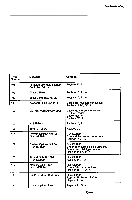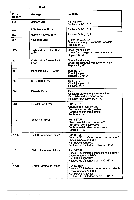Epson NX User Manual - Page 39
Computer Doesn't Start, Blank Screen, Power Supply Shut Down
 |
View all Epson NX manuals
Add to My Manuals
Save this manual to your list of manuals |
Page 39 highlights
General System Problems Computer Doesn't Start If the Rower LED is on, see "Video Problems" on page 2-10. If the Rower LED is off, turn off the power and check the following: Be sure all cables are securely connected to the computer. Check that the computer and monitor power cords are plugged completely into their electrical outlets. Test the outlet to see if it supplies power. Remove the Rower cord from the electrical wall outlet and from the rear of the power supply module. Remove the Rower supply and test the continuity of the 4A fuse inside the module with a multimeter. Replace the fuse if necessary. Replace the power supply. Blank Screen See "Blank Screen" on page 2-l 1. Power Supply Shut Down The Power supply contains detection circuits that automatically shut down the power if they detect excessive operating temperatures. This protects the system from damage due to overheating. When these circuits detect a high temperature, they shut off all the DC outputs in the power supply and the computer stops operating. This does not damage the power supply, but you must remove the cause of the high temperature before the system can be used again. After you eliminate the problem causing the overheating, allow the computer to cool down for at least five minutes at a room temperature of about 25° C (78° F). This resets the thermal detection circuits. To determine the cause of the high temperature and correct the condition, check for the following: 1 A blocked power supply fan. Make sure that nothing blocks the power supply fan vents. Check both inside and outside the computer for blockage. Make sure there is ample room around the system for air circulation. 2 Room temperatures of 40° C (104° F) or above. If this is the case, move the computer to a cooler area. 3 An overload of the power supply limitations. Check the information on page 1-14 to see if the power limits have been observed. 4 If the power supply shuts off again after you follow the steps above to correct the problem, replace the Rower supply module. 2-a Epson NX Service Manual