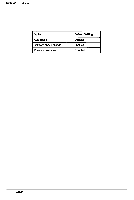Epson NX User Manual - Page 117
Installed Diskette Drive(s), Installed Hard Disk Drive(s), Hard Disk Drive Types, Setting the Password
 |
View all Epson NX manuals
Add to My Manuals
Save this manual to your list of manuals |
Page 117 highlights
System Utilities Setting the Password The default setting is Not set. To set a password press Enter. You see the message below on the help line: sets password Note Change the settingsof Password security and/or Network server security from Disabled to Enabled before setting a password. Press F2 and you see the prompt Enter Power on Password. Type in your password and press Enter. The Password option setting changes to Set. Note If someone has set a password, you may need to move jumper J13 from the B position (enabled) to the A position (disabled) to access the computer. Installed Diskette Drive(s) SETUP automatically detects the number and type of diskette drives in the system as shown in the Diskette Drives option. The options are: P Not installed cl 360KB 5.25" cl 720KB 3.5" cl 1.2MB 5.25" P 1.4MB 3.5". Installed Hard Disk Drive(s) SETUP lets you select the type of hard disk drive(s) installed in the computer. Follow these guidelines to choose the correct setting for each drive: cl If the system does not have a hard drive, select Not installed for drives 1 and 2. If one hard disk drive is installed, select Not installed for drive 2. cl If a Conner 170MB hard disk drive is installed as drive 1, select type 26. 0 If a Quantum 240MB hard disk drive is installed as drive 1, select type 34. ci If a Quantum 525MB SCSI drive is installed as drive 1, select Not installed. cl If another type of hard disk drive is installed, select the drive type that matches the drive. See "Hard Disk Drive Types" below. Hard Disk Drive Types The table in Appendix A lists the types of standard hard disk drives that can be installed in the computer. Check this table and the documentation that is supplied with the hard disk drive to determine the correct type number for the drive. If none of the drive types listed matches the drive, see "Defining Drive Type" below. Note The SETUP program Hard Drive options do not list the Precomp or Land zone parameters for the hard drive types. These parameters are included in the table in Appendix A. Epson NX Service Manual B-11