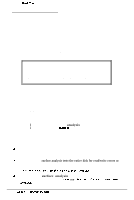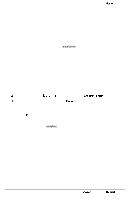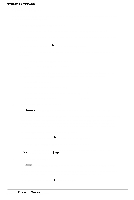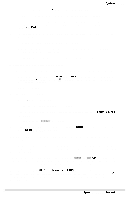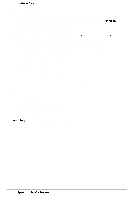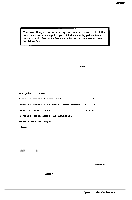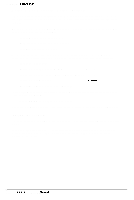Epson NX User Manual - Page 135
Option 2, Destructive Surface Analysis, When the test is complete
 |
View all Epson NX manuals
Add to My Manuals
Save this manual to your list of manuals |
Page 135 highlights
System Utilities Option 2, Destructive Surface Analysis You can perform a destructive surface analysis of your hard disk to accurately locate any bad tracks and flag them, if they are not flagged. The test writes, reads, and verifies information on every track of the hard disk, except for tracks that are already flagged as bad. To start this test, select Destructive surface analysis from the Hard Disk Format Menu. You see these messages: Analyze Hard Disk Read/Save/Write/Read/Restore/Read check for all tracks... Current cylinder is nnnn As the program checks each track, it decreases the cylinder numbers to zero. When the test is complete, the program displays a report on the status of the disk, including a table of unflagged tracks that produced write, read errors-such as the following: Press Enter to return to the Hard Disk Format Menu. If the program finds an uflagged bad track, the report is followed by a table like this: Write, Read Error Tracks Cylinder Head Cylinder Head Cylinder Head Cylinder Head 237 2 Confirm to register the tracks in the Write, Read Error Track Table as bad tracks. Do you want to register the error tracks as bad tracks? (Y/N) To flag these tracks as bad, select Y. You see a list of the tracks as they are flagged. When the process is complete, press Enter to return to the Hard Disk Format Menu. Epson NX Service Manual B-29