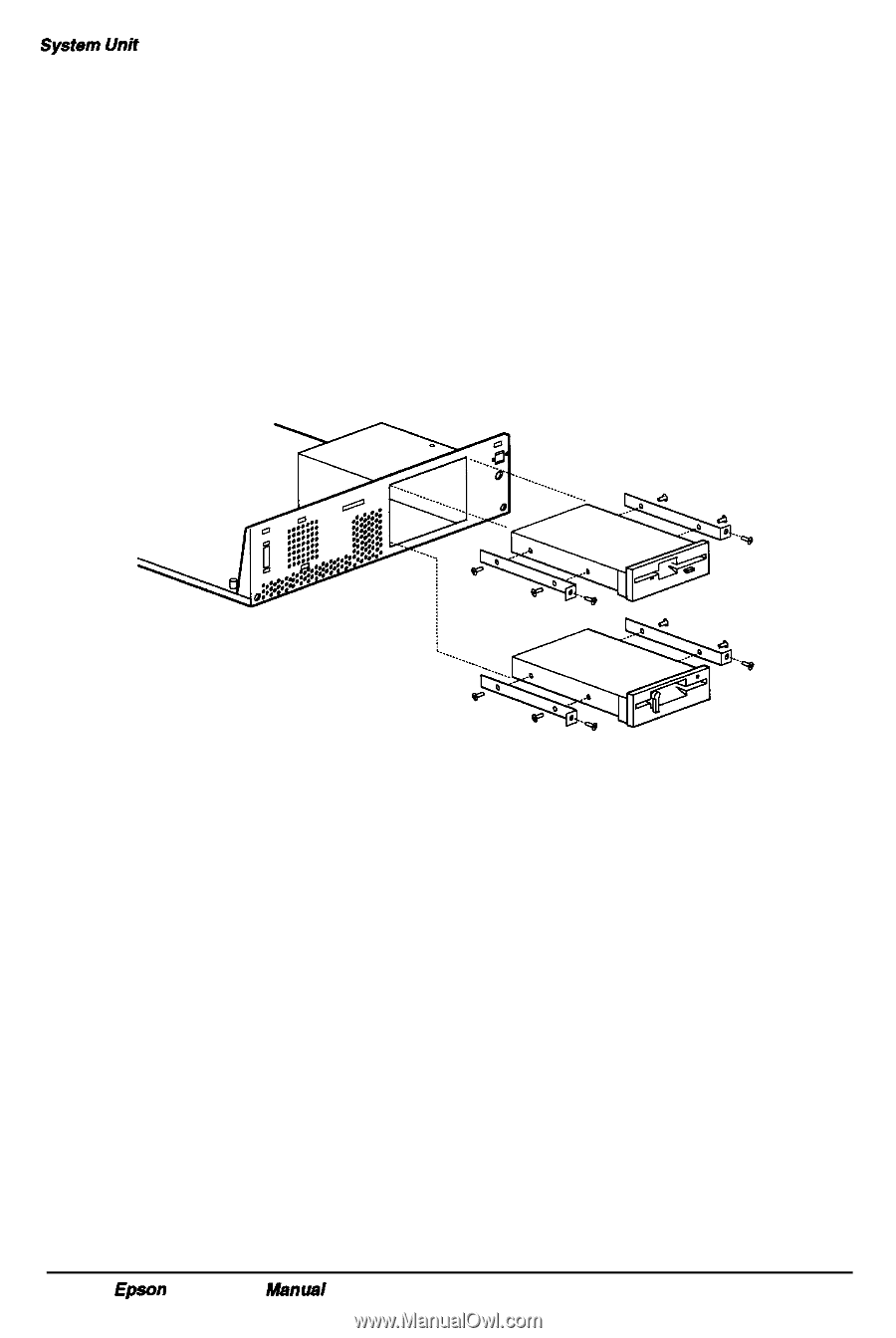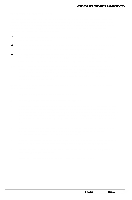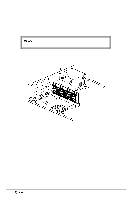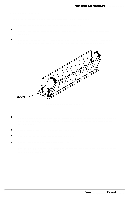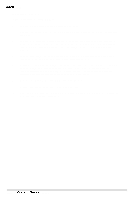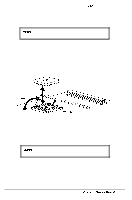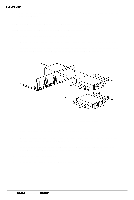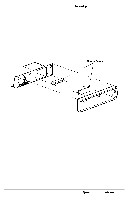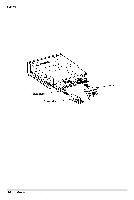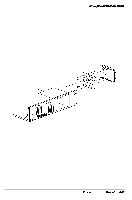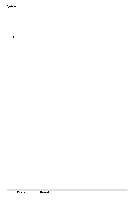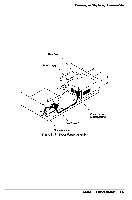Epson NX User Manual - Page 65
Removing a Drive From the Horizontal Position, Removing/Installing a Horizontal Drive
 |
View all Epson NX manuals
Add to My Manuals
Save this manual to your list of manuals |
Page 65 highlights
System Unit 8 Run the SETUP program immediately to update the computer's configuration with the new information. Removing a Drive From the Horizontal Position Follow these steps to remove a drive from a horizontal position: 1 Remove the computer's cover (see page 3-2). 2 Remove the drive ribbon cable and the power supply cable from the back of the drive. 3 Remove the two front retaining screws securing the diskette drive to the chassis. Then, gently pull the drive out from the front of the bay as shown in Figure 3-9. Figure 3-9 Removing/Installing a Horizontal Drive 4 Keep the screws so that you can use them to install a drive later. 5 When removing the lower drive, replace the lower drive bay cover on the chassis and on the front panel as shown in Figure 3-10. 6 If one of two hard disk drives is removed, the jumpers on the remaining hard disk drive must be changed Check the hard disk drive documentation for details. 7 Replace the cover (see page 3-4). 8 Reconfigure the system with the SETUP utility before using the computer. 3-12 Epson NX Service Manual