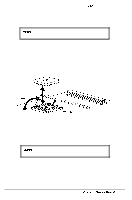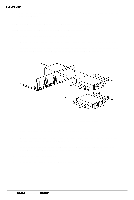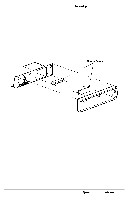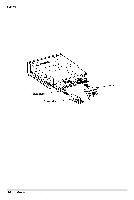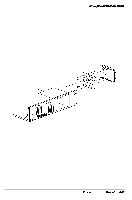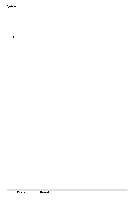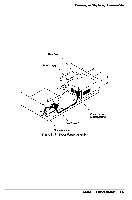Epson NX User Manual - Page 69
Installing a Hard Disk Drive In the Vertical Position
 |
View all Epson NX manuals
Add to My Manuals
Save this manual to your list of manuals |
Page 69 highlights
System Unit Installing a Hard Disk Drive In the Vertical Position Follow these steps to install a hard disk drive: Note On an IDE drive, set any necessary jumpers and take note of the hard disk type number on the label (if present); see your hard disk drive documentation for instructions. Remove the computer's cover as described on page 3-2. Remove the HDD mounting bracket screw located on top of the drive bay. Slide the bracket toward the back of the computer to release the two bottom tabs from the slots located on the bottom of the system chassis and gently lift it out. 4 Secure the hard disk drive onto the mounting bracket with the four screws located as shown in Figure 3- 12. 5 Align the tabs of the mounting bracket with the slots in the bottom of the system chassis; then slide the bracket toward the front of the computer. Secure the bracket with the screw removed in step 2 above. 6 Plug the drive and power cables into the drive (see Figure 3-l 1). If required, connect the drive data cable to the system board. Be sure that you plug the connectors all the way into their sockets. 7 Replace the cover (see page 3-4). 8 Reconfigure the system with the SETUP utility before using the computer. 3-16 Epson NXService Manual